 Firefox is known for its memory consumption. If you find your system begin to slow down when you browsing with Firefox for a while, here is how you can lower the amount of memory that Firefox is allowed to use for caching.
Firefox is known for its memory consumption. If you find your system begin to slow down when you browsing with Firefox for a while, here is how you can lower the amount of memory that Firefox is allowed to use for caching.Also, you can instruct Firefox to release memory space that is no longer in use when minimizing Firefox to system tray.
Follow as described below:
1. Open Firefox browser and in the address bar type about:config and hit Enter.
2. In the Filter box type browser.cache and select browser.cache.disk.capacity
3. Right click on it and lower the value (For example, lower the value to 20000, if your RAM is 512Mb -1GB, or to 10000 if you have below 512Mb memory) and restart Firefox.
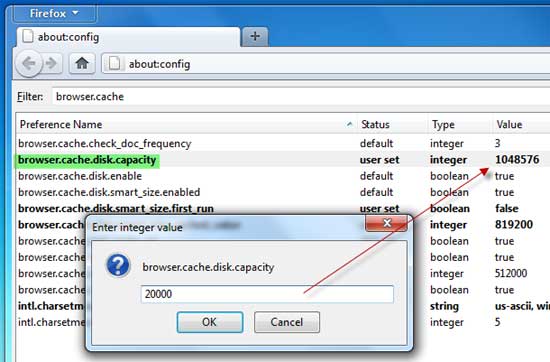
To reduce your Ram consumption when Firefox is minimized, type about:config in the address bar and hit enter. Right click anywhere and select New- Boolean. Name it config.trim_on_minimize and set its value to TRUE. Now restart Firefox.
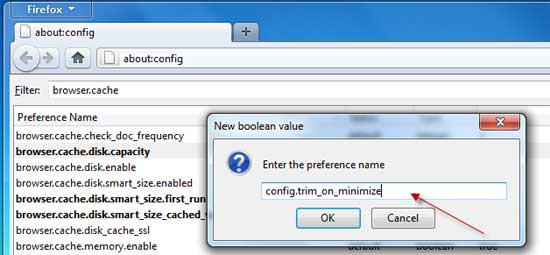
Note: the above tips aren’t a new thing, I have written this in years back on another blog.
Comments
Post a Comment
Please leave your valuable comment below