Most people now know what private browsing mode is and all modern browsers now have private browsing mode option. In this mode, your browser won't keep any browsing history, search history, download history, web form history, cookies, or temporary internet files on your computer.
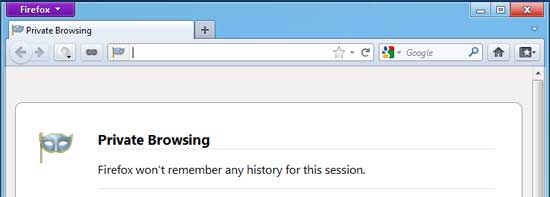
In Firefox, you can turn on or off private browsing mode using the shortcut key CTRL + SHIFT + P or using the Firefox menu. However, if you are looking for an instant way to toggle private browsing mode, here is a simple extension called Toggle Private Browsing.
This extension adds a little button in Firefox’s toolbar or status bar, clicking on which you can quickly on and off private browsing feature.
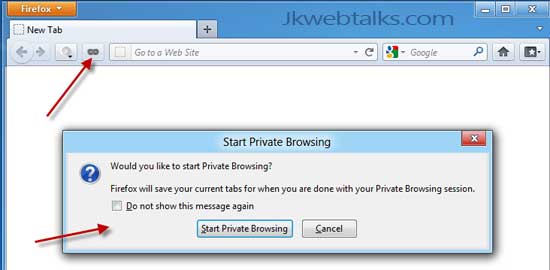
Just install the extension from Mozilla add-on site, and restart Firefox. Right- click anywhere in the toolbar and select ‘Customize’ option. Then drag and drop the ‘mask like icon’ in the toolbar or status bar.
Toggle Private Browsing add-on is very handy when you want to quickly switch private browsing mode in Firefox, for example, you can use it when the shortcut key CTRL + SHIFT + P stopped working due to some programs (example, Snagit) running in the background.
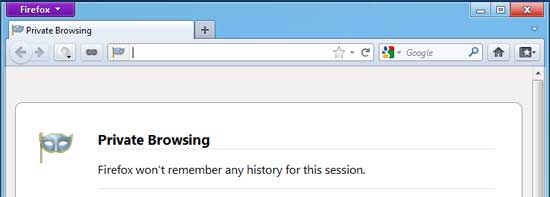
In Firefox, you can turn on or off private browsing mode using the shortcut key CTRL + SHIFT + P or using the Firefox menu. However, if you are looking for an instant way to toggle private browsing mode, here is a simple extension called Toggle Private Browsing.
This extension adds a little button in Firefox’s toolbar or status bar, clicking on which you can quickly on and off private browsing feature.
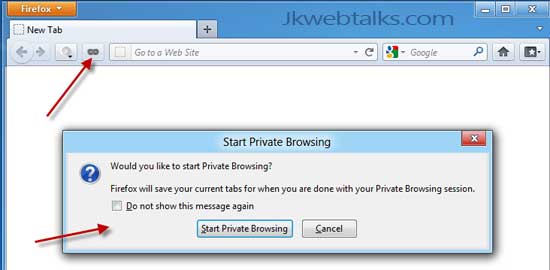
Just install the extension from Mozilla add-on site, and restart Firefox. Right- click anywhere in the toolbar and select ‘Customize’ option. Then drag and drop the ‘mask like icon’ in the toolbar or status bar.
Toggle Private Browsing add-on is very handy when you want to quickly switch private browsing mode in Firefox, for example, you can use it when the shortcut key CTRL + SHIFT + P stopped working due to some programs (example, Snagit) running in the background.
Comments
Post a Comment
Please leave your valuable comment below