If for some reasons you don’t want to disclose these data, you need to make sure that no such information is saved with in the picture files. Here is a freeware tool jStrip that could delete these data very quickly and reliably.
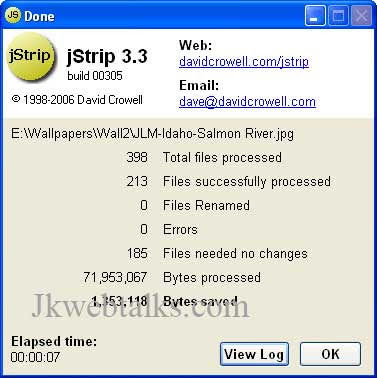
Download jStrip (1.28Mb) from here and unzip it. Install the program by clicking jStrip setup exe (The program supports all Windows Versions (Windows 95 – Vista 32bit). After starting the program open the configuration settings from File – Options.
1. Select ‘General’ tab and activate ‘Clear read-only bit’ to remove write protection of files.
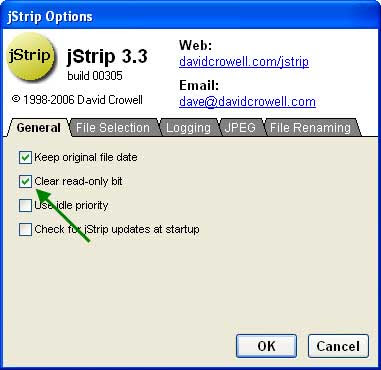
2. Select ‘File Selection’ tab and activate ‘Select files’ option. This is useful, if you want to remove information from a single photo.
3. Select ‘JPEG’ tab and activate all options. These setting ensure the deletion of all data including ICC color profiles and other extra data of programs like Photoshop.
4. Confirm the settings by clicking ‘OK’ button.
Now select photos (an individual photo or a folder that contain photos) and click ‘Start’ to delete all personal information.
This tool also reduces the file size of JPEG images without sacrificing image quality. jStrip does not re-compress an image, so there is no image quality loss.
Comments
Post a Comment
Please leave your valuable comment below