 USB Desktop Lock is a tiny, simple to use application for Windows that lets you lock your PC just with a pendrive. It’s more secure than Windows Logon and no password is required. Just pull the pendrive out to lock your PC. The application can be used to stop others from accessing your data at your absence, for instance, it is suitable at your working environment.
USB Desktop Lock is a tiny, simple to use application for Windows that lets you lock your PC just with a pendrive. It’s more secure than Windows Logon and no password is required. Just pull the pendrive out to lock your PC. The application can be used to stop others from accessing your data at your absence, for instance, it is suitable at your working environment.USB Desktop Lock is very simple to use. Download and install it and follow as described below.
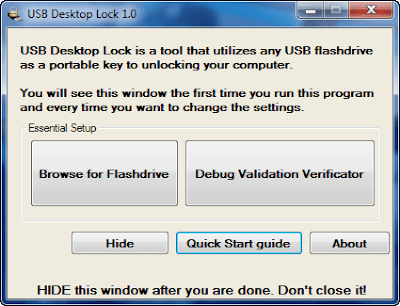
- Plug in any USB flashdrive with at least 2mb of free space to your PC.
- Open USB Desktop Lock and click the "Browse for Flashdrive" button.
- Select the flashdrive you want to use. (Your files in the flashdrive will not be affected.)
- Finally, click the "Debug Validation Verificator" button. Also, close the window when you are finished.
When the program is working it will scan and validate your specified USB flashdrive, every 20 millisecond. If there is no valid USB that have your configured info, then the computer locks down.
- You can download USB Desktop Lock at here.
- Similar application
Comments
Post a Comment
Please leave your valuable comment below