For several reasons, you may want to prevent inserting pen drives or any USB drive into your computer, for example to prevent copying content from your computer or to prevent execution of malware, which may come into the system through the USB drives. If you are looking for an easy solution for controlling access to removable drives, here is how you can do all that with Wenovo USB Disks Access Manager for Windows.
Wenovo USB Disks Access Manager is a freeware, portable tool and offers three options to choose – Allow Read & Write, Allow Read Only and Disable USB disk Detection.
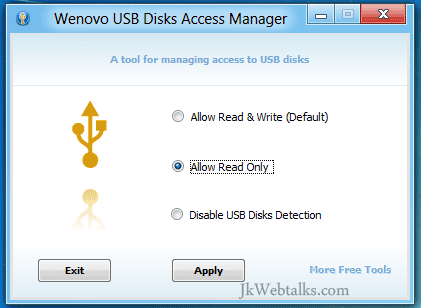
1. Allow Read Only: If this option enabled, computer can only read content from USB disks, cannot write on it. Useful if you want to prevent copying content from your PC.
2. Disable USB Disks Detection: If enabled, your computer will not detect any USB disk plugged in. Useful, if you want to prevent arbitrary file transfer to or from your computer.
3. Allow Read & Write: This option allows you to make your changes to system default or allowing computer to read and write to USB disks.
Using Wenovo USB Disks Access Manager is quite easy. Just run it, select your choice and click ‘Apply’ button to save your changes.
You can download (430KB) the free tool at here.
Wenovo USB Disks Access Manager is a freeware, portable tool and offers three options to choose – Allow Read & Write, Allow Read Only and Disable USB disk Detection.
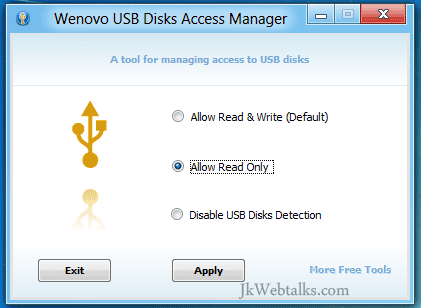
1. Allow Read Only: If this option enabled, computer can only read content from USB disks, cannot write on it. Useful if you want to prevent copying content from your PC.
2. Disable USB Disks Detection: If enabled, your computer will not detect any USB disk plugged in. Useful, if you want to prevent arbitrary file transfer to or from your computer.
3. Allow Read & Write: This option allows you to make your changes to system default or allowing computer to read and write to USB disks.
Using Wenovo USB Disks Access Manager is quite easy. Just run it, select your choice and click ‘Apply’ button to save your changes.
You can download (430KB) the free tool at here.
Download button not working anymore...it says "Gone"
ReplyDelete