There are several ways to reduce computer related eye strain. If you want to spent long times for reading PDF document, here is a simple tip to change the background and text color in Adobe Reader.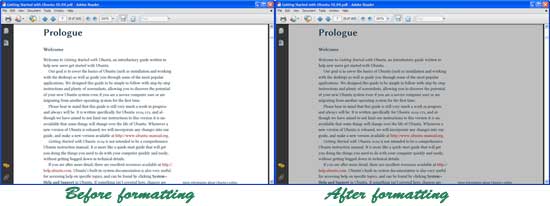
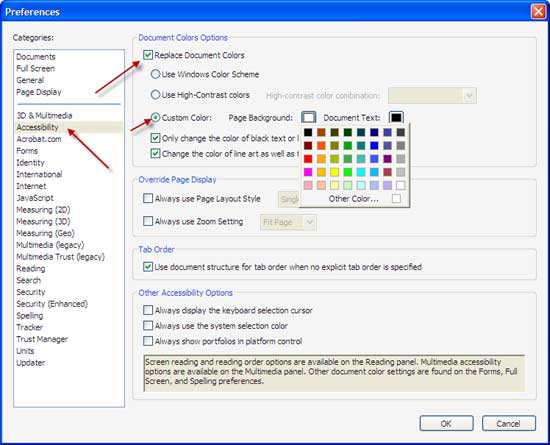
This will ensure an eye strain - free and distraction - free PDF document reading.
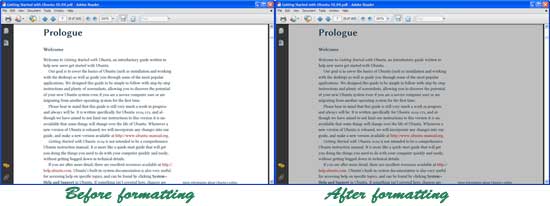
Here is how to change page background color and text color in Adobe Reader: Open Adobe Reader and select Edit menu, and then select Preferences. On the left from the categories choose Accessibility.
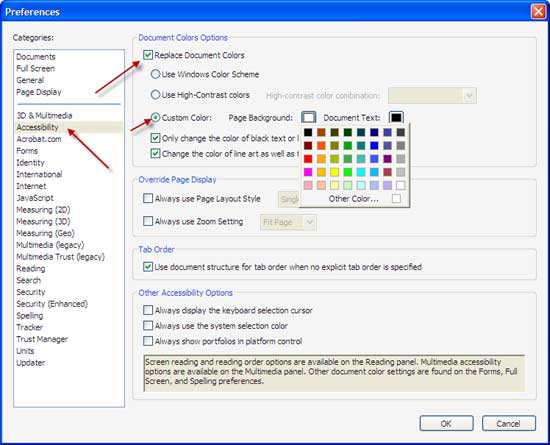
Now check the box against ‘Replace document color’ and then choose ‘Customize color’ option. Simply click on the colored square to change the background and text color. After completing the adjustments click OK to save the changes.
However, remember that, it is better to select gray color for page background (and dark color for text); otherwise, some PDF documents can’t read.
Comments
Post a Comment
Please leave your valuable comment below