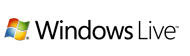
You might hear about the Windows Live team’s announcement about accessing Windows Live Hotmail via POP3 worldwide. Now, like Gmail, every one can freely access Windows Live Hotmail through a desktop client like Thunderbird, Outlook, etc. Here is how to configure Thunderbird for receiving and sending Windows Live Hotmail from your desktop.
- Open your Thunderbird. From ‘Tools’ select ‘Account settings’. Then click ‘Add Account’. From the pop-up windows make sure ‘Email Account’ is selected.
- Then click Continue. Under Your Name field enter your name. Under Email Address field enter Your complete email address (example@hotmail.com or @live.com)
- Click ‘Next’ and make sure POP3 is selected under ‘Select the type of incoming server you are using’ and enter pop3.live.com under Incoming Server
- Uncheck ‘Use global inbox’ to store your mail in its own directory.
- Click next and enter your Windows Live Hotmail address (example@hotmail.com or @ live.com.) under Incoming User Name. Click ‘next’, ‘next’ and click on ‘Finish’
- Now select ‘Server Settings’ under your Windows Live Hotmail account’s root. Make sure SSL is selected and verify 995 is entered under Port.
- Now select Outgoing Server (SMTP) from the server list. Click Add and type Windows Live Hotmail under 'Description' and enter smtp.live.com under Server Name. Verify 25 is entered under 'Port' (when sending mail, if you find any problem try 587)
- Make sure 'Use name and password' is checked. Enter your Windows Live Hotmail address (example@hotmail.com or @ live.com.) and click TLS under ‘Use secure connection’. And click OK.
- Go back to your Windows Live Hotmail account's root and select 'Windows Live Hotmail - smtp.live.com' under 'Outgoing Server (SMTP)' and Click OK to finish.
- Now select your account, click ‘Read message’ and enter your hotmail account password when asking.
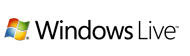 You might hear about the Windows Live team’s announcement about accessing Windows Live Hotmail via POP3 worldwide. Now, like Gmail, every one can freely access Windows Live Hotmail through a desktop client like Thunderbird, Outlook, etc. Here is how to configure Thunderbird for receiving and sending Windows Live Hotmail from your desktop.
You might hear about the Windows Live team’s announcement about accessing Windows Live Hotmail via POP3 worldwide. Now, like Gmail, every one can freely access Windows Live Hotmail through a desktop client like Thunderbird, Outlook, etc. Here is how to configure Thunderbird for receiving and sending Windows Live Hotmail from your desktop.
Thanks! helps me a lot in configuring my Thunderbird. Now I am able to receive my good old Hotmail thru my TB
ReplyDeleteThanks for sharing this info!
ReplyDeletei did the configuration but i cannot receive emails through Thundebird ...
ReplyDeleteit gives me this message when i enter my password:
"sending of password did not succeed.Mail server pop3.live.com responded: authentication failed"
i need help on this..
thank you
@Anonymous
ReplyDeleteThat means your outgoing server settings has some mistake. Please recheck it. Make sure that port is 25 and TLS is enabled.
There is no problem in receiving the mail through this configuration.
POP3 is working great... (995/SSL) but SMTP always fails out with this message "The server may be unavailable or refusing SMTP connections." I'm using smtp.live.com and have tried both 25/TLS and 587/TLS ... no go ... :(
ReplyDeleteI manage to access Hotmail...Thanks alot...but all my folders gone....it all gathered under Inbox in Thunderbird!!!
ReplyDeleteThanks a lot, I had read out-of-date posts saying it was impossible to get using only thunderbird.
ReplyDeleteHi all,
ReplyDeleteI'm having the same problem as the person above. I also get the message
"sending of password did not succeed.Mail server pop3.live.com responded: mailbox could not be opened"
I can't send messages either.
Does anyone know how to fix it please?
Thank you
It's automatic now, just enter your hotmail address and password and it does it all for you.
ReplyDelete