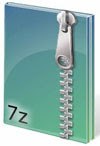 7-zip is my favorite file archiver and I am using this for years now. This excellent, open source software has got much improvement over years, but its appearance hardly got any changes. Users who likes to have an enhanced look (like me) rather than its nostalgic appearance, here is a free 7-zip theme manager.
7-zip is my favorite file archiver and I am using this for years now. This excellent, open source software has got much improvement over years, but its appearance hardly got any changes. Users who likes to have an enhanced look (like me) rather than its nostalgic appearance, here is a free 7-zip theme manager.This 7-zip theme manager offers 60 toolbar themes and 15 file type themes and only requires a single click to activate the theme.
Download the 7-zip theme manager from here (5.74Mb) and extract it. Run the program by clicking on 7zTM icon. No installation required. It automatically (or manual) find the 7-Zip installation folder.
Make sure ‘Toolbar’ is selected and select a desired theme from the list. Click ‘Activate theme’ button to activate the theme.
If you want to change the 7-zip archive theme, select ‘File type theme’ from the program window.
Then select a desired theme and click ‘Activate theme’. All 7-zip archive file icon on your computer will changed into the new icon.
Comments
Post a Comment
Please leave your valuable comment below