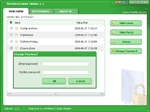 The simplest way to keep away those curious eyes from your private folders and data are hiding them. You can hide folders and files manually or with software. WinMend Folder Hidden is an easy to use application that can quickly hide files and folders on local drives and or on USB devices using a password. So that it remains safe and nobody can unhide it without a proper password.
The simplest way to keep away those curious eyes from your private folders and data are hiding them. You can hide folders and files manually or with software. WinMend Folder Hidden is an easy to use application that can quickly hide files and folders on local drives and or on USB devices using a password. So that it remains safe and nobody can unhide it without a proper password.WinMend Folder Hidden is freeware for Windows XP and Vista that you can download from the programs home page. After downloading, install it.

When you run it firstly you will be asked to enter a password. Just enter a password and start the program.
Now select folders or files that you wand to hide by clicking on the program’s right side menu tabs and close the program.
To unhide a folder or file, run the program, select a folder or file and click ‘Unhide’ button, enter the password that you previously entered. That’s all.
Comments
Post a Comment
Please leave your valuable comment below