 You can not see an image at its best possible quality in Firefox 3 browser, because, by default, Firefox reduces the quality of the images in order to load the web page faster with lesser CPU utilization. It is said that loading images with the best possible quality will slow down the performance of the browser by about 10 to 15%.
You can not see an image at its best possible quality in Firefox 3 browser, because, by default, Firefox reduces the quality of the images in order to load the web page faster with lesser CPU utilization. It is said that loading images with the best possible quality will slow down the performance of the browser by about 10 to 15%.However, if you want to see a photograph with the best possible quality in your browser follow as described below.
1. Run Firefox browser. In the search bar type abou:config and hit enter, accept the warning message.
2. In the filter text field type gfx.color_management.enabled (see screen shot).
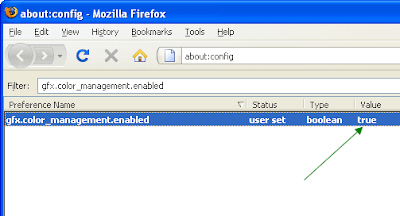
3. By default the value display as false. Double click on it to change the value to true and to enable high definition color profile.
4. To undo this effect, simply follow the same steps and double click on it to change the value to false (disable color management).
This is especially useful for graphic designers or any other who like to see an image at the best possible quality through their favorite browser Firefox.
Comments
Post a Comment
Please leave your valuable comment below