If your mail client is Thunderbird, here is a free add-on ThunderBrowse that integrates a mini browser in it. You can check any link directly from your mail. Moreover it works faster than opening up a browser and loading the page.
Installation procedure:
1. Download and save the file to your hard disk.
2. In Mozilla Thunderbird, open Add-ons from the Tools menu.
3. Click the Install button, and locate/select the file you downloaded and click "OK".
After installation follow the setup wizard. Click next and select ‘Browse website in Thunderbird’. Click next and select Tab enabled Yes / No, click Next and finish the setups.
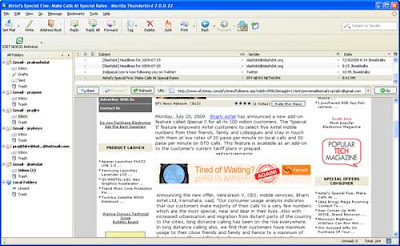
Normally default settings are enough for security; however you can configure it from the add-on option menu (Tools – Add-on – ThunderBrowse – Option).
Note: Right click on Thunderbird toolbar and click customize. Then look for these two icons and drag it to the toolbar. These two icons let you control collapsing the URL bar (the logo ![]() icon) and full screen (the window icon).
icon) and full screen (the window icon).
To open links in the default browser, just click the icon shown on bottom right side of your Thunderbird to On/Off it.
Comments
Post a Comment
Please leave your valuable comment below