 What do you do when there is no optical drive in your computer (e.g. Notebooks and Ultra portable Laptops) and want to install Windows Vista, Server 2008 or Windows 7 on it? We all know all these operating systems are comes in DVDs and you'll need a DVD drive to install them. Before buying an external DVD drive here is a more cost-effective solution to install Windows 7, Vista or Server 2008.
What do you do when there is no optical drive in your computer (e.g. Notebooks and Ultra portable Laptops) and want to install Windows Vista, Server 2008 or Windows 7 on it? We all know all these operating systems are comes in DVDs and you'll need a DVD drive to install them. Before buying an external DVD drive here is a more cost-effective solution to install Windows 7, Vista or Server 2008.For that you only need to create a bootable USB drive which can be used to install Windows without using DVD drive. All you need are the following items.
1. A PC with Windows Vista (SP1/ SP2), Server 2008 or 7
2. A 4GB USB flash drive
3. Windows Vista, Server 2008 or 7 ISO image or DVD
Download ‘A Bootable USB’ from here. The program is freeware and no installation required. Just run (as administrator) it and follow the 4 easy steps described below.
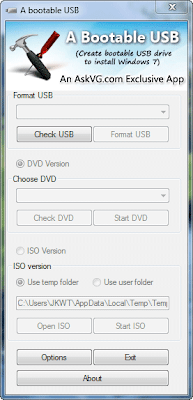
1. Check USB drive (To check whether your USB drive is attached or not)
2. Format USB drive
3. Choose DVD or ISO image (To copy the required files to USB drive)
4. Start the process to create bootable USB drive.
To install this from USB drive, you will have to go the BIOS and enable the option of booting from a USB removable drive.
The only demerits of this program is that it has no support for Windows XP.
Comments
Post a Comment
Please leave your valuable comment below