Raid2Raid is a freeware, multi-purpose, powerful utility for Windows. You can use this tool to recover deleted files from hard drives, flash drives or memory cards, create an image of hard disk or a partition for future use and it also can reads data from Raid volumes when hard drives in RAID are relocated from one computer to another.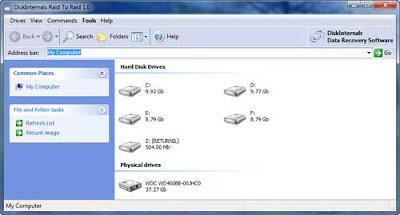
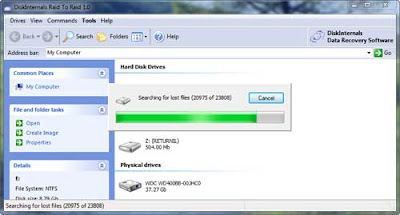
Here is how to use this utility to recover lost data from your computer. The process is very simple as compared to many other such tools and the result is quite good.
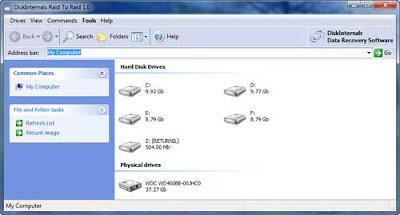
1. Download (1.2Mb) and install Raid2Raid from here. After installation run the utility. Double click on the disk drive, partition or volume from where the data needs to be recovered.
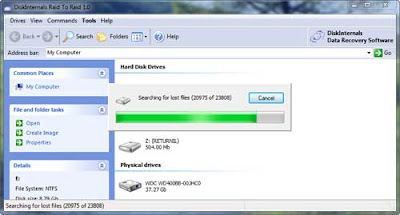
2. After a few seconds it will display deleted files and folders in red ‘X’ marks. Select the one you need to be recovered.
3. Right click on the selected item and click on ‘Recover this files’ from the context menu. Select a location to save this file and Raid2Raid will start the recovery process.
Thanks for this simple, neat and very easy to understand tips. I know about this tool before and it did well.
ReplyDeleteNice info, Thanks dude for sharing!
ReplyDeleteNice tips JK
ReplyDelete