 JumpList is a new feature in Windows 7 that gives quick access to applications that are often used via right clicking on that task bar icon. Users can ‘jump’ to recent document or frequently visited folders and perform any task quickly.
JumpList is a new feature in Windows 7 that gives quick access to applications that are often used via right clicking on that task bar icon. Users can ‘jump’ to recent document or frequently visited folders and perform any task quickly.Here is a freeware tool for creating such a Jump List for programs in Windows 7. You can add any programs in the list that you want to access quickly and frequently.
 7APL is actually an application launcher, which gives 3 easy ways to launch applications: Via jump list, shortcut key and via interactive thumbnails.
7APL is actually an application launcher, which gives 3 easy ways to launch applications: Via jump list, shortcut key and via interactive thumbnails.
How to use the program? Download and run the program (no installation needed). From the ‘Welcome’ screen check the options ‘Minimize on click’ and ‘Run 7APL on system start-up (if you needed).
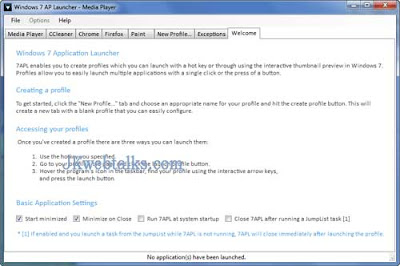
Next step is creating profiles for applications. Click on ‘New Profiles’ - Give name of the program (e.g. Paint) - browse for the program path (e.g. C:\Program files\....) - click the button ‘Include’ to add the program’s icon.
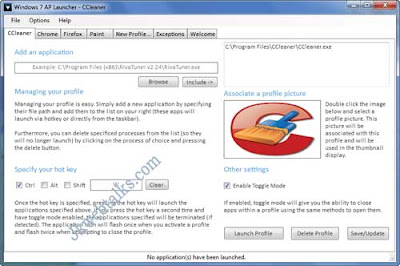
Now specify a shortcut key (e.g. P for paint) - click on ‘Save/Update’ button to save the profile. You can create any number of profiles in this way.
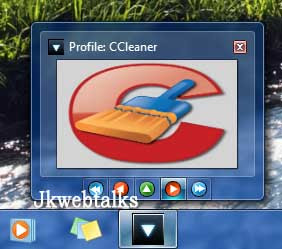
Main features of this application:
- Right click access to profiles through JumpLists (whether the app is opened or closed)
- Customizable hot keys for each individual profile
- Interactive thumbnail to view/launch profiles (hover over 7APL icon in task bar)
A very good app launcher. Thanks for this simple steps.
ReplyDeleteNICE TOOL.QUITE FAST
ReplyDelete