 Of course add-ons will enhance the browser Firefox, but too many of them can slow down your computer. Moreover, if you want to stop other people who share your computer from installing unnecessary add-ons, you need to disable this feature in Firefox.
Of course add-ons will enhance the browser Firefox, but too many of them can slow down your computer. Moreover, if you want to stop other people who share your computer from installing unnecessary add-ons, you need to disable this feature in Firefox.Here is how to prevent the installation of add-on in Firefox. You can completely disable the installation of xpi files (add-ons plug-ins or extensions) by configuring the browser.
Run your Firefox browser, type about:config in the address bar and press Enter key. Confirm the security warning and type ‘xpinstall’ in the Filter field and look for the ‘expinstall.enabled’ entry.
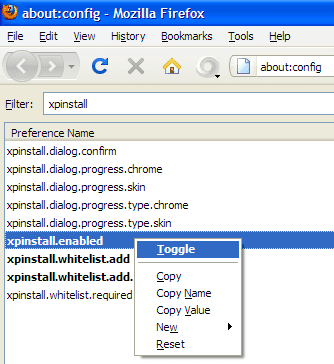
Double click on it or right click and select the context command ‘Toggle’ so that the value is changed to ‘False’. Close your browser.
Now onwards, Firefox will stop the installation of add-ons without any message. Reverse the procedure to re-enable the installation of add-ons.
Yah!very nice
ReplyDeleteNice, but can't a relatively informed guest just change that setting back to True, then install their xpis? This is one of the biggest issues with Firefox from an Enterprise adoption standpoint - little or no control over user modifications, except for plug-ins that require administrator privileges . . .
ReplyDeleteYes it is true
ReplyDeleteHi,
ReplyDeleteIs it possible to disable installation of specific addons only.