Taking screenshot of a webpage involves several steps and require more than just one application. The situation is little tough when you need to capture an entire page.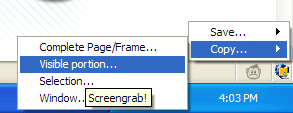
Since most monitors do not support astronomical resolutions, it isn’t always possible to capture an entire page, or required a special tool.
Firefox browser has a helpful add-on that can minimize your problems; just install the add-on Screengrab, visit a webpage that you want to take screen shot, click on the Screengrab icon shown on the status bar and select an option Save or Copy (to paste it into an image editing program).
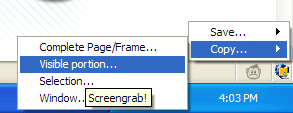
Then select what you want from the web-page: complete page, visible part, or selection. That’s all.
You can save the screen shot as JPEG or PNG format, just select one from the Screengrab option menu (similar tool).
Comments
Post a Comment
Please leave your valuable comment below