Although not all features as in Mac OSX Leopard’s Stack, but the working is smooth both in Windows 7 and XP.
StandaloneStack 2 is a freeware, portable tool and you can create any number of stacks, for example stack for My Document, Download location, etc.
Here is a simple example to create a Stack.
Download, unzip and run the program. Create a new stack by clicking ‘New Stack’; give a stack name (for example ‘Download’).
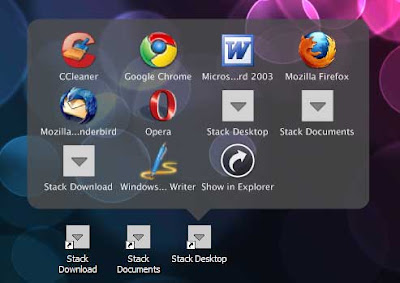
Select the path of your ‘Download’ folder and click on ‘Create a Stack’ button and then click on ‘Create a shortcut on desktop’ button. That’s all.
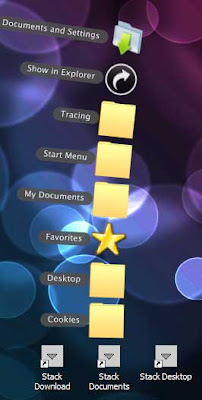
Now you can easily navigate through your download folder by just clicking on the Stack you just created. Download the program from here.
Cool!Thanks for the very simple tips.
ReplyDeleteAWESOME. Same Wallpaper and SAME Program like my yesterday posting!
ReplyDeletehttp://stadt-bremerhaven.de/standalonestack-2-kleiner-programmstarter/
@Caschy,
ReplyDeleteThanks for the comment and meeting for the first time. Yes I checked the link; surprisingly the same but different language. It may be a coincident.
Once again thanks and you are most welcome to my blog.