 Google search results can be different with geographic locations. This is mainly because Google tries to serve country specific results to a user unless he switches to another Google search engine.
Google search results can be different with geographic locations. This is mainly because Google tries to serve country specific results to a user unless he switches to another Google search engine.Here is a handy Firefox add-on, Google Global, that allows you to see what the Google search results that you are viewing look like from different geographical locations.
Google Global can be used in two ways: from the context menu (right click menu) or from the toolbar (View – Toolbars – Customize and drag the Google Global icon to menu bar).
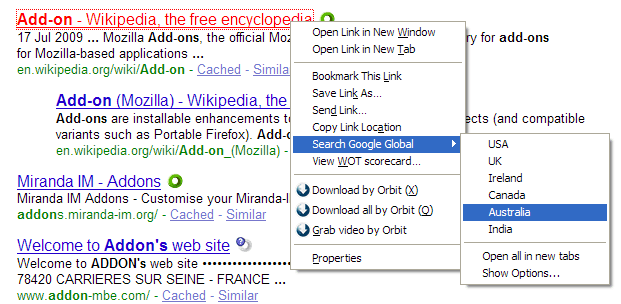
Simply right click anywhere on the search results page, select “Search Google Global” and select what geographic location you would like to see the results from. It is as simple as that.
There are a few options within Google Global that you can change. You can open the search results in a new tab, useful for comparing results.
You can add as many locations to your Google Global search options. For example, add .co.in for India (Show options - Extensions box).
Comments
Post a Comment
Please leave your valuable comment below