These hidden, never expiring objects (LSOs - local shared objects or Flash-cookies/ Super cookies) offer unlimited user tracking to industry and market research.
Although these long term tracking cookies are generally used for showing selected advertisements or contents which have been moulded to your interest, but it has a negative side also.
You can manage these cookies by going to Adobe's Settings Manager, but for a beginner it is bit difficult. Here is a freeware flash cookie cleaning software that lets you wipe out all them from your hard disk.
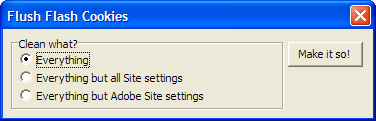
The program has three modes of operation:
1.Everything: Wipe out all cookies from your computer.
2. Everything but Site settings: With the Adobe manager you can set pereferences for each site you visit. You can tell Flash how much space is alloted, what privacy conditions are valid, etc. This choice only deletes the cookies, not the Site settings.
3. Everything but Adobe settings: Most people will not have configured the settings per site, but you may have changed the settings for Flash itself. So this choice, which is selected on startup, will get rid of all cookies and website settings but leave the settings for Adobe Flash itself.
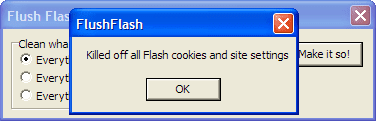
After you made the choice, simply click on the button and the command will be executed. Done, and the system is Flash cookie free. The program works on Windows and Mac OS X 10.5. Download it from program’s home page.
Of course a great information. Flash cookies? hearing for the first time. Thanks a lot - DanielD
ReplyDeleteFor Firefox, there's also add-on "BetterPrivacy" - https://addons.mozilla.org/en-US/firefox/addon/6623
ReplyDeleteReally useful......
ReplyDelete