Creating a bootable Live Linux USB key is really simple with LiLi USB Creator. You don't have to be a computer geek to do that.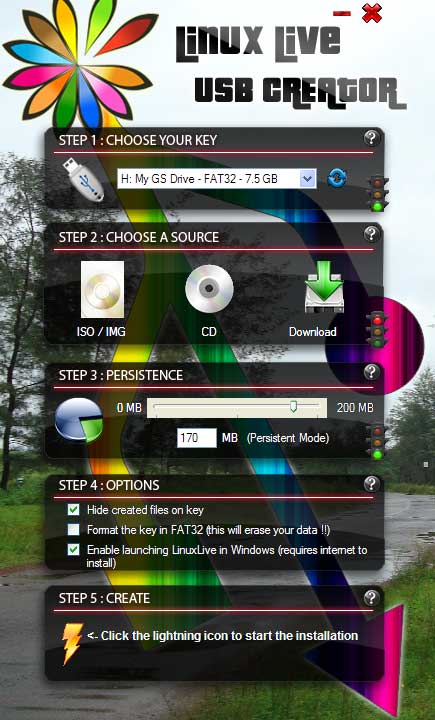
It is a freeware tool for Windows and anybody can create a Live USB Key with a Linux ISO file (Ubuntu, Kubuntu, Xubuntu, Mint, CrunchBang, Kuki and Fedora) with five easy steps.
This software also offers an exclusive option of automatic virtualization to directly run Linux in Windows without any configuration or installation.
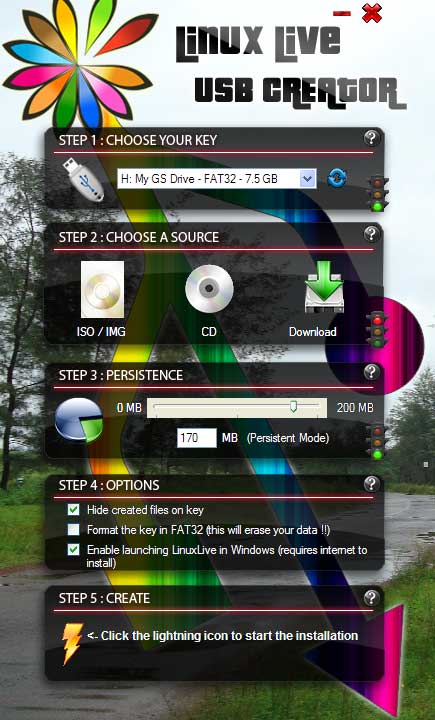
Here is how to crate a Linux Live USB key:
- Launch the LiLi USB Creator and choose a USB key or drive in the list
- Select a Linux ISO file or CD (for example Ubuntu, Feddora, etc)
- Choose the size of persistency data (select 200MB or more)
- Check the options you want - Enable launching LinuxLive in Windows, Hide created files on key and Format the key in FAT32
- Click the lightning button to start the creation (formatting the USB, Installing boot sector, etc)
Requirements are: A USB device with a FAT32 or FAT partition, 810 MB free (depending on Linux OS), Windows 7, Vista and XP. Download LiLi USB Creator (free)
Nice Find! I was looking for a tool like this as I do not wanted to waste any more disks for burning and testing each and every Linux Distro out there. Thanks for this nice and helpful post. :)
ReplyDeleteThanks for sharing this nice app. I was really looking for like one!
ReplyDelete