 Although it is possible to zoom a webpage by pressing Ctrl key and scrolling the mouse wheel, it will also zoom all objects, texts and images .
Although it is possible to zoom a webpage by pressing Ctrl key and scrolling the mouse wheel, it will also zoom all objects, texts and images .If you find small letters are hard to read or find difficult to read a webpage because of inappropriate text color and background color, here is a free tool to solve this for Firefox browser.
NoSquint is a Firefox add-on (3 – 3.7) that could override the default text-only and full-page (both text and images) zoom levels for all websites, enforce your own foreground and background colors, and remember your zoom levels and color settings per site.
How to use it? NoSquint is powerful add-on with dozens of features. Install the add-on from here. After installation configure the tool (Tools – Add-ons – NoSquint Option).
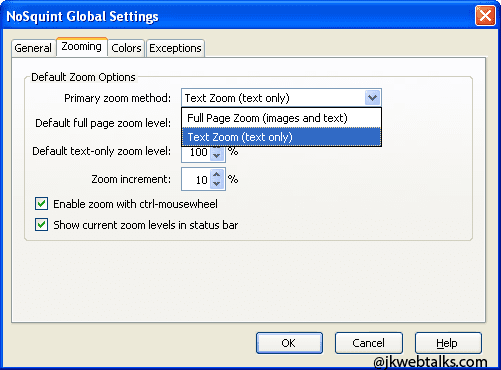
Now click on the “Zooming’ tab and change the default value “Default Full page Zoom Level back to 100.
Select ‘Primary zoom method’ dropdown menu and choose ‘Text Zoom’ (text only). Now you can change the zoom settings of a web page by just holding the Ctrl and tuning the mouse wheel.
Or you can drag the Zoom Symbol to address bar (View – Toolbars – Customize and drag the 3 zoom symbol to address bar) to control from there using mouse.
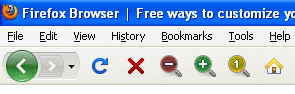
For separate control of page and text zoom, click on the zoom icon shown on the Firefox status bar and select desired value for each one in percentage.
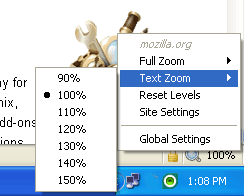
Moreover, you can also change the text color and background color of a webpage for easy reading. To this, from NoSquint option click on ‘Color’ tab and select desired color for text and background.
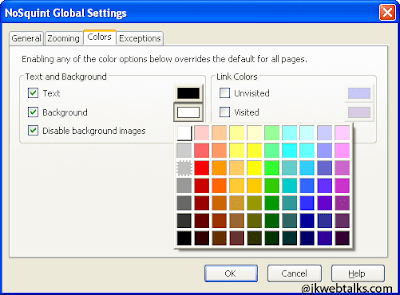
Install NoSquint from here (Firefox 3 - 3.7)
Comments
Post a Comment
Please leave your valuable comment below