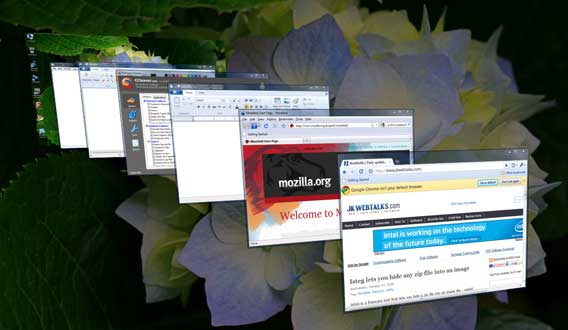
Flip 3D is a feature for Windows 7 and Vista that allows users to easily identify all open windows just with a click. This is very useful if you have many windows opened at a time.
Flip 3D can be activated (if aero enabled) with a shortcut key Windows Key+Tab. But if you prefer to activate this with mouse (desktop icon), there are two options that you can choose.
One is a free software tool (see here for details) and other is a manual method created by Windows7news. Below is how to create a shortcut icon for Flip3D and pin to taskbar.
1. Right-click on the desktop and select New, then Shortcut.
2. In the location field, enter C:\Windows\System32\rundll32.exe dwmapi #105 (assuming that Windows is installed on C:)
4. Right-click on this new shortcut icon, then click on Properties.
5. Now click on the Change Icon button and in the ‘Look for icons in this file’ field type %SYSTEMROOT%\system32\imageres.dll, and press Enter.6. Select the first icon and then click on OK, then click OK to finish the job.
7. Now drag this Window Switcher icon from your desktop onto the taskbar.
That’s all. [via]


nice share.....!
ReplyDelete