Often we need to open several applications and windows when working with our PC. If we want to close several selected programs or all programs, we have to close each application individually which is annoying.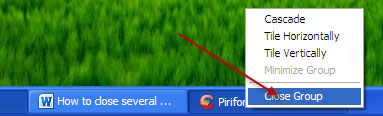
Here is how to close several selected applications or all opened programs in one step.
To do that, just keep the [Ctrl] key pressed and click programs icons in the taskbar that you want to close.
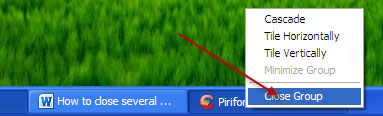
Then leave [Ctrl] key and right click the last select icon. Select “Close group” in the context menu. Windows now closes the all selected applications at once automatically.
This brief tutorial is applicable to Windows 7, Vista and XP. To close every opened window you can also use shortcut key [Alt] + [F4].
Comments
Post a Comment
Please leave your valuable comment below