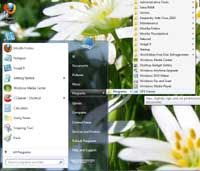 Like in previous versions, Windows 7 does not have the classic menu option. For a beginner who has only used XP may confuse with it.
Like in previous versions, Windows 7 does not have the classic menu option. For a beginner who has only used XP may confuse with it.Here is a simple technique to enable classic menu in Windows 7 without any software, though with a different style.

1. Right click on the taskbar and select Properties. Then select ‘Start menu’ and then ‘Customize…’ (see screenshot)
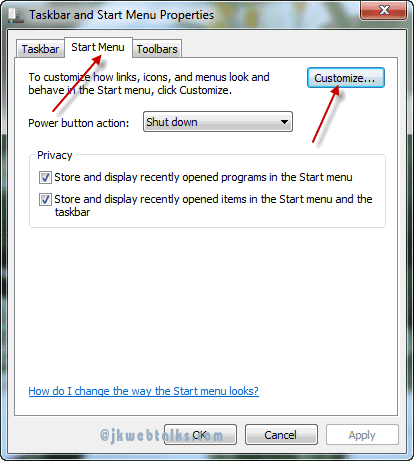
2. Now look for ‘Recorded TV’ and under this, enable ‘Display as a menu’ (see screenshot). Click OK and save the settings.
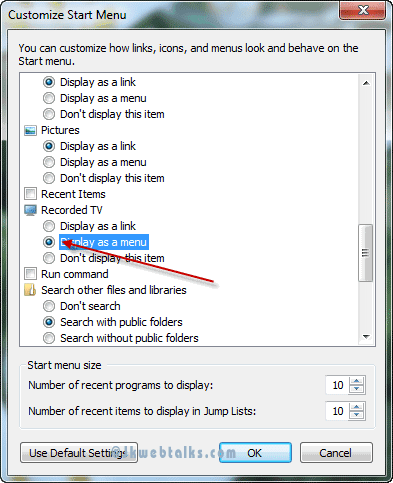
3. Now enable ‘Show hidden files, folder and driver’ option from Windows Explorer – Organize – Folder and Search’ option under advanced settings in the ‘View’ tab.
4. Now open the Start menu and right click on the newly created ‘TV Recording’ option and select ‘Properties’ (see screenshot).
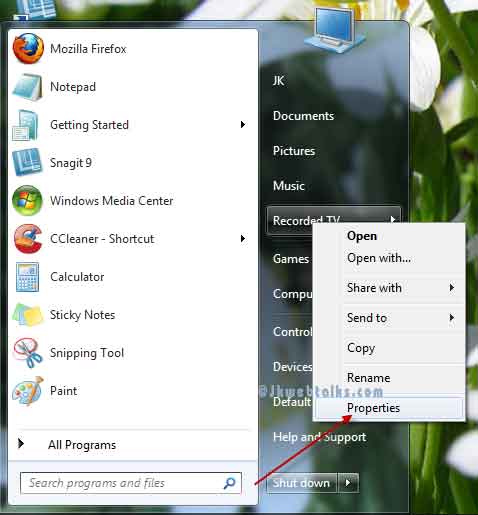
5. Now select ‘Public Recorded TV’ under the ‘Library’ tab and click ‘Remove’ button to delete this (see screenshot) and then click ‘Include a folder’ button.
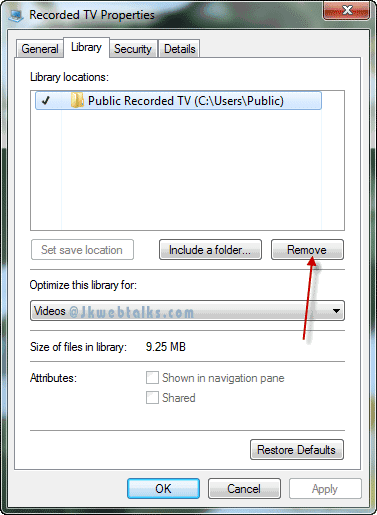
6. Then, navigate to Computer – Program Data – Microsoft – Windows – Start Menu – Programs’ folder. Then click ‘Include folder’ option.
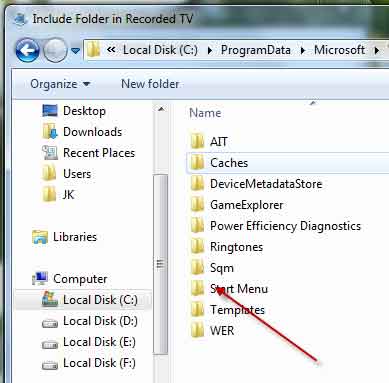
7. In the ‘Optimize for this library’ field select ‘General Items’ (see screenshot) and click Apply and OK to save the settings.
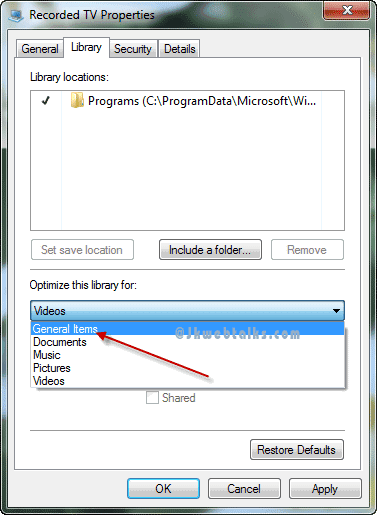
8. Now open the Start menu and once again right click the ‘TV Recordings’ and rename it ‘Programs’ and click Enter button to save it.
Now you’re done. You can see the classic view via Programs in Start menu. The only difference is being you have to navigate twice trough the program level.
Very cool tips. Thanks for sharing!
ReplyDeleteVery interesting tip. Thanks dude for sharing this.
ReplyDeleteNice tip JK. Tried it and it just works fine :)
ReplyDeleteI just tried the tricka dncan confirm that it works smootly...nice job!
ReplyDeleteAwesome job!
ReplyDelete