There are several add-ons or extensions available for Firefox to extend and enhance its functionality. Google Chrome has also a growing extension database and has some good extensions that Firefox currently missing.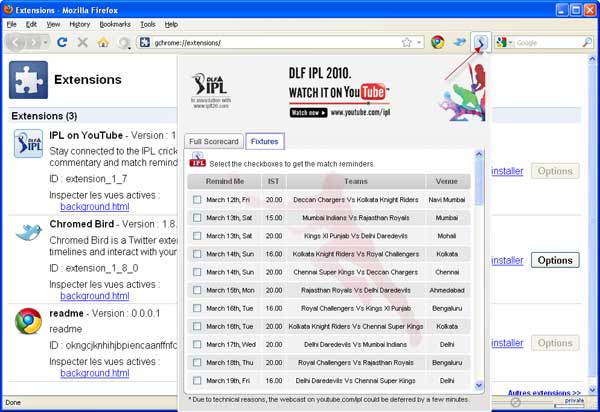
If you would like to install an add-on for Google Chrome onto your Firefox browser, here is how you can do that.
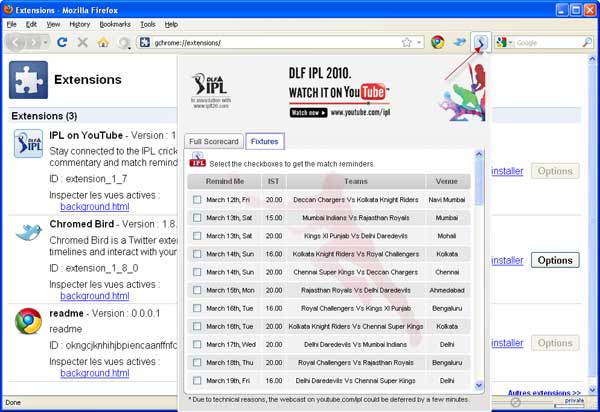
- Install the add-on Google Chrome extension manager on your Firefox.
- Download a Chrome extension using Google Chrome and extract the downloaded crx file.
- Go to your Firefox profile folder (C:\Documents and Settings\{username}\Application Data\Mozilla\Firefox\Profiles\86tc9fbi.default /extensions\googlechromeextensions@matoeil.fr\extensions)
- Create a folder here, name it has the extension key preferably (something like "okngcjknhihjbpiencaanffnfcdlafic" for example).
- Copy & paste content of previously extracted package into this new folder.
- That's it. Just restart firefox now.
If you click on the "tools" menu, "Google Chrome addons" submenu, you’ll see extensions currently installed. [via]
This is really interesting. Thanks!
ReplyDelete