The recently introduced encrypted Google web search helps people to protect their search terms and search results pages from being intercepted by a third party on your network.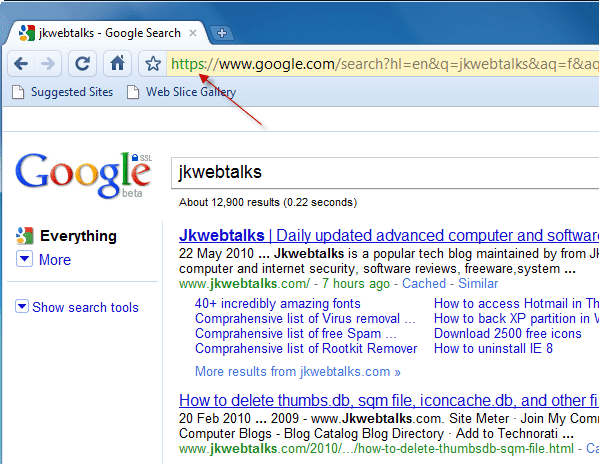
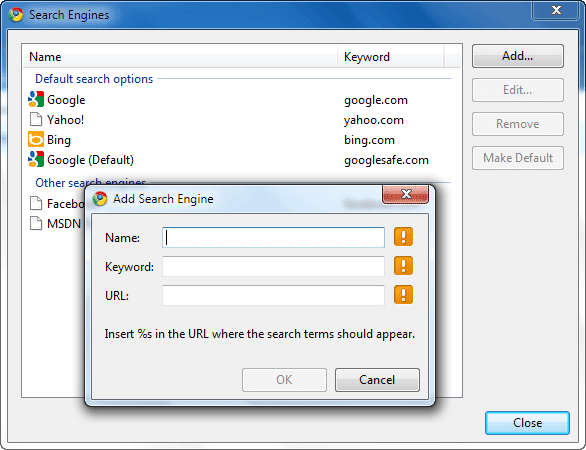
Here is a simple tutorial on to make Google encrypted web search as default search engine for Google Chrome.
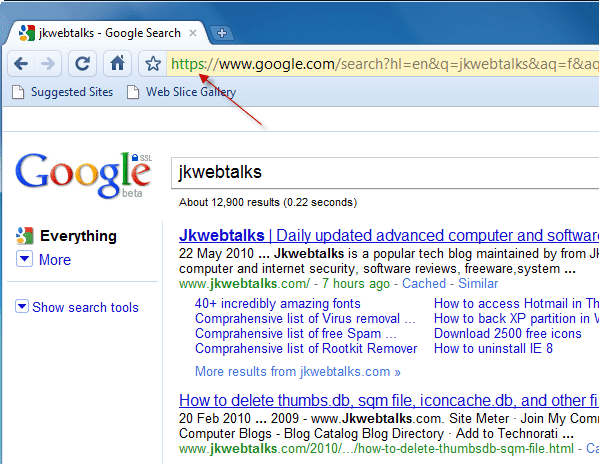
- Run Google Chrome and right click in the address bar. Select ‘Edit search engines…’ and click ‘Add’ button.
- Now enter a name and a keyword to identify your search engine. Now enter https: / / www.google.com/search?hl=en&q =% s (don’t copy paste it) in the URL field.
- Now select this newly added search engine and click ‘Make Default’ to make it your default search engine.
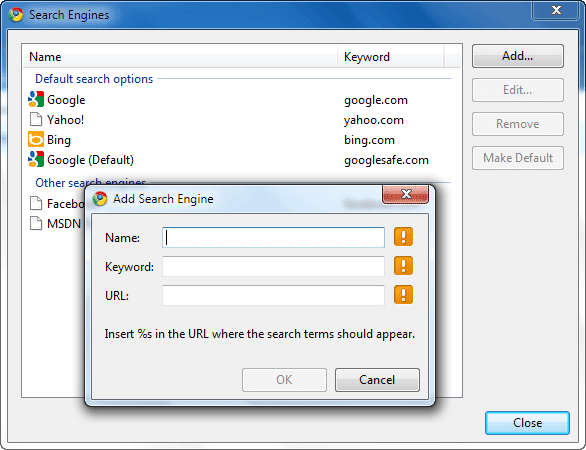
Hope this brief tutorial will be helpful to you.
Comments
Post a Comment
Please leave your valuable comment below