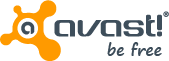 Avast antivirus free edition is a popular, lightweight free antivirus solution for Windows and Linux which provides added features than similar free antivirus programs.
Avast antivirus free edition is a popular, lightweight free antivirus solution for Windows and Linux which provides added features than similar free antivirus programs.However, the new version of Avast antivirus 5 free edition displays advertisement about their pro version on the main window.
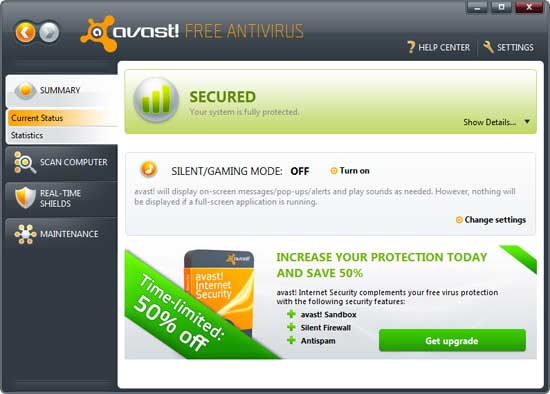
If you think this ads is annoying, there is a simple solution by Techtrickz.com (my sister site) to block the ads. This tip is for Windows 7 with default Firewall.
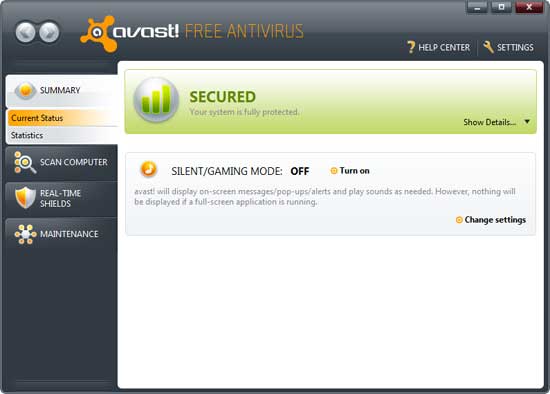
In windows 7, run Windows Firewall and select Advanced settings, then click Outbound rules and choose New rule.
Now select Custom at the bottom and click next button. Then select "This Program Path" and browse to Avast install directory and choose AvastUI.exe and click next button.
Now click next, next to get Action window. Here make sure that bottom rule is selected and click next.
Here make sure that all profiles - domain, private, and public - are selected and click next. Now just enter any name and description for your rule. Finish your settings and restart your PC.
Very interesting but ... won´t it be problematic ? I mean, in order to keep the virus engine, the virus database and the program itself up to date ... I guess avast will need to send some data outwards the computer ... and this outbound rule might cut this communication between avast client and avast servers on the net. Am I wrong ?
ReplyDeleteThanks.
@David,thanks.
ReplyDeleteIt will not affect database update. Read more about it at: http://forum.avast.com/index.php?topic=60110.msg506865#msg506865
My godness ... what a thread !! ... well, I think I have understood. I will try to implement your trick on my Vista Firewall. Following week I plan to migrate to Comodo Firewall, I hope being able to implement it there too.
ReplyDeleteThank you very much.
Work,s 1 or 2 days, not more on Win 7 64 bit!
ReplyDelete