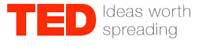 Ted is a very informative video website where knowledge-seekers around the globe can watch and hear short lectures on different subjects (technology, design, entertainment, etc) from people with expertise in their filed.
Ted is a very informative video website where knowledge-seekers around the globe can watch and hear short lectures on different subjects (technology, design, entertainment, etc) from people with expertise in their filed.If you would like to download and save these videos for future viewing, usually it is not possible with a standard download manager. You need a special application for that.
Here is an application called Ted Grabber, which is a download helper tool for Ted Videos that can grab all video links from Ted web site.
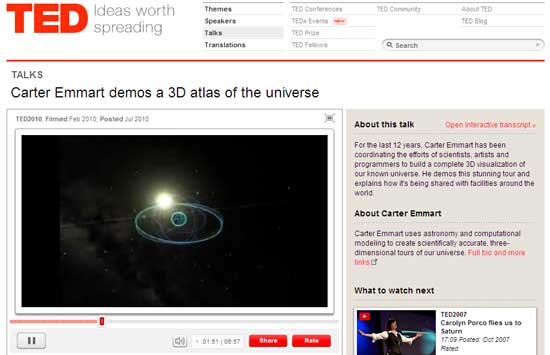
How to use this tool? Download and unzip Ted Grabber. This is a portable tool, so no installation were needed. Just run it and click file menu.
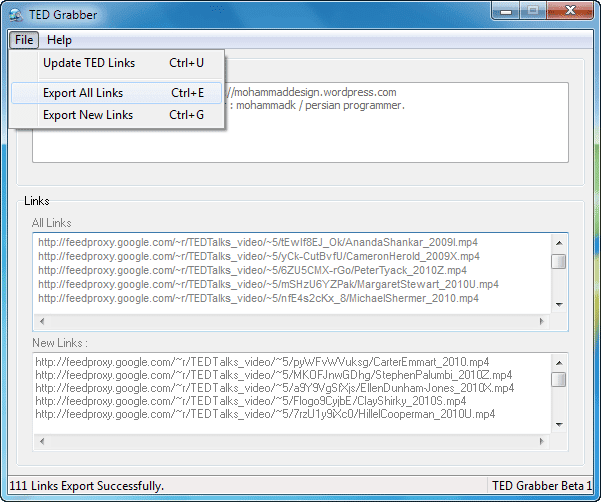
Now click ‘Update TED Link’ to grab all video links from Tedd.com, then click Export All Link.
It will export all link to the folder where you extracted or run the Ted Grabber. Now you can use these links to download video directly from your browser or with a download manager. Download Ted Grabber.
Comments
Post a Comment
Please leave your valuable comment below