 Google Chrome is definitely a fast browser but it also rather communicative. Google records search queries, URLs and DNS requests in its browser.
Google Chrome is definitely a fast browser but it also rather communicative. Google records search queries, URLs and DNS requests in its browser. However, you can decide which of these functions you actually want to activate in Google Chrome, therefore you can prevent Google from creating your exact user profile.
To do so, run Google Chrome and click the tool icon (see screenshot below).
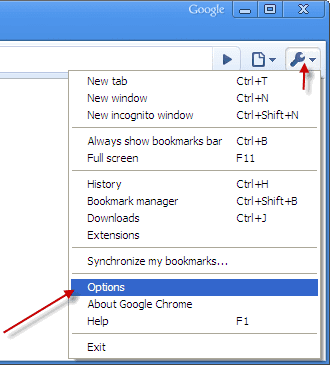
Then choose ‘Option’ and select ‘Under the Hood’ tab from the new opened window [more details here]
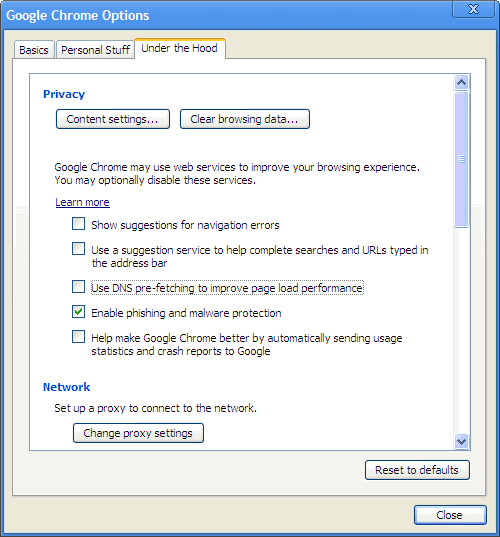
The first option ‘Show suggestions navigation errors’ shows similar websites for instance if the desired site can’t be accessible. The next option ‘use a suggestion service to help complete searches and URL typed in address bar’ related to the suggestion service of Google on entering the web address and search terms.
If you use the ‘DNS prefetch for the page loading performance’ the browser all the link on one website to a DNS server to began with So that the process of calling links in the future will be faster.
The next option ‘Phishing and Malware' protection is useful, but can disable if you have other good system for preventing malware and fishing sites.
The Final option ‘help make Google Chrome better by automatically sending usage statistics and crash reports to Google’ is disabled by default. After choosing your options click close to activate the new settings.
Comments
Post a Comment
Please leave your valuable comment below