 All installed software, whether it is browser, system utility or media player, must be updated regularly to make them more secure and stable. Update will fix bugs and vulnerabilities and often bring new features, which make the software more useful.
All installed software, whether it is browser, system utility or media player, must be updated regularly to make them more secure and stable. Update will fix bugs and vulnerabilities and often bring new features, which make the software more useful. However, some programs don’t have an automatic updating feature or if it is available, this feature is generally turned off by most of the users. So you need to manually update each program.
R-Updater is a handy solution that helps you keep all of your software up-to-date with as little or as much user intervention as you'd like.
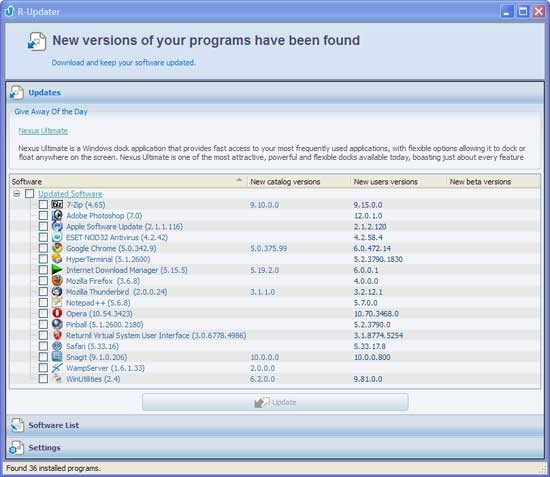
R-Updater allows you to keep tabs on the latest major releases, beta versions and updates for all of your programs, regardless of the developer or distributor. Here's how it works:
1. After installation (a portable version also available for download), launch R-Updater. The first time you run R-Updater, the software will automatically populate a list of your installed software.
2. Select the programs you'd like to update. You can select all or pick and choose which software updates to install.
3. Click "Update" to download the latest version.
Interested readers can download R-Updater at developer’s page
Comments
Post a Comment
Please leave your valuable comment below