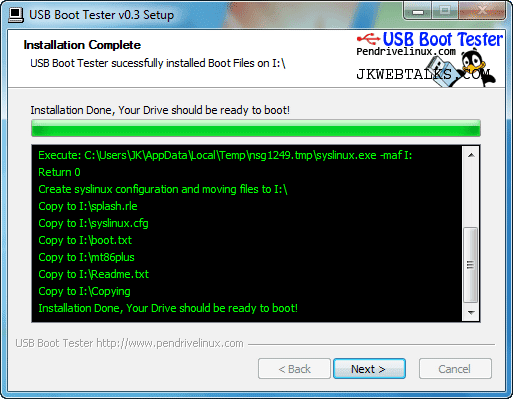
Download the free tool called USB Boot Tester (158Kb) into your computer. Connect a pen drive to your PC. Run the USB Boot Tester and follow the instruction.
Now restart your PC and change the first boot device to USB or Removable Devices or External Devices (depending on BIOS versions) from the BIOS and save the settings. Restart your PC again.
If nothing happened and your computer boots from the hard disk as usual, just switch the pen drive to another USB port and once again restart your PC. Still nothing happened, it means that your PC can’t boot from USB. In that case change the boot priority back to normal from the BIOS.
But, if you get Memtest launch from the USB flash drive, then it means that your PC can boot from a USB device. You need not to complete the memory test of your system. (Via)
Also Read:
Comments
Post a Comment
Please leave your valuable comment below