
Before going to identify the fonts, there are few things that you need to keep in mind. Make sure that you pick the image that doesn’t have fonts touching the border of the image. Avoid picking the handwritten type fonts (fonts touching each other). And also the text in the image should be in horizontal position.
Now visit here (http://new.myfonts.com) and select the menu ‘WhatTheFont’. Click the ‘Browse’ button (adjacent to the Upload a file section) and choose the image (max 2Mb) to upload and click ‘Continue’ button. The image will be uploaded.
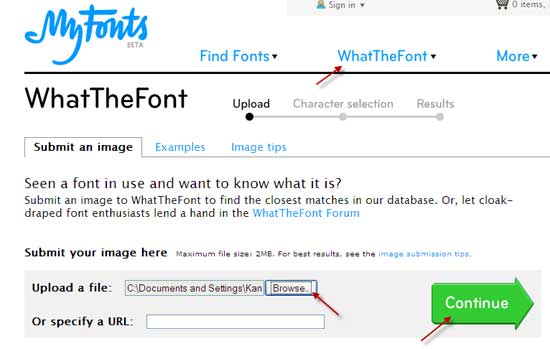
At the bottom of the image you will notice some columns each with a single alphabet from the words. Make sure that the character in the bottom text box matches the one in the image above. If not, change it. Do not leave any of the boxes blank. Now click Continue.
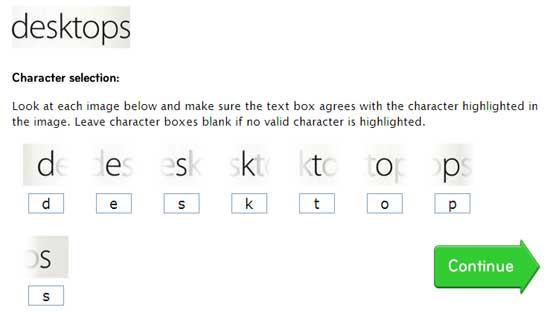
The next page will display font suggestions. Click the name of the font that is recommended to you. Sometimes, you’ll see more than just a single recommendation.
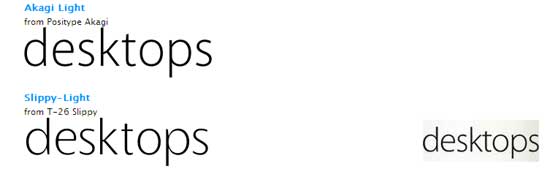
A new page will open with various font sizes; pick the one that is suitable for you.
I tried, it don't refer to the exact fonts. And, most of the result they show are from paid fonts?
ReplyDelete