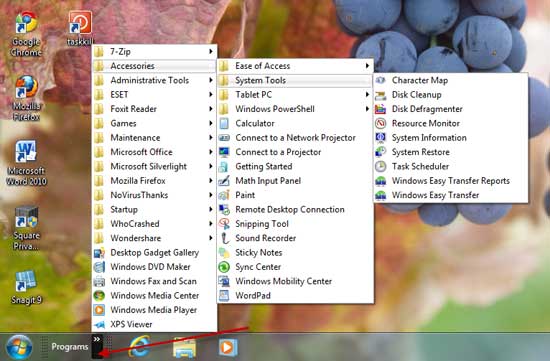
This is very simple. Right click on the Taskbar in Windows 7 and select Toolbars – New Toolbars.
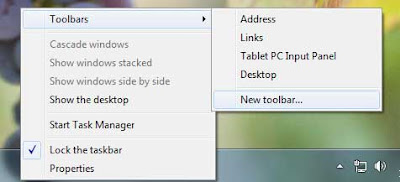
It'll open a ‘Browse’ dialog box. Copy and paste the following code in the folder text box and click on ‘Select folder’ button. It’ll add ‘Programs’ toolbar to Taskbar near the tray icon.
%ProgramData%\Microsoft\Windows\Start Menu\Programs
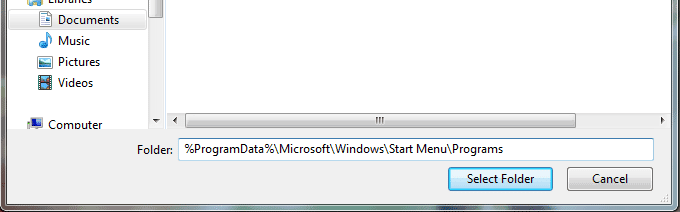
To bring this ‘Programs’ toolbar near to the start button (Start ORB), once again right click on the taskbar and uncheck the option ‘Lock the Taskbar’. It’ll display a placeholder to drag the toolbar. Drag the placeholder handle and drop it just after the Start ORB.
You’ll also see many folders under "Programs" toolbar taking lots of space of your Taskbar. To remove this, double-click on drag-handle of Taskbar button. It'll move the Taskbar button toolbar and you'll see only "Programs" text in the newly added toolbar. (Via)
thanks
ReplyDeletethat was really useful.