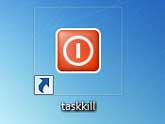 Sometimes you may want to close all running programs on your Windows PC for several reasons. But closing each and every program is a cumbersome job, right? What about if you can do this with a click? Here is a simple trick to close all running programs with a click of a button. To do that, all you need to create a desktop shortcut that will terminate all running programs.
Sometimes you may want to close all running programs on your Windows PC for several reasons. But closing each and every program is a cumbersome job, right? What about if you can do this with a click? Here is a simple trick to close all running programs with a click of a button. To do that, all you need to create a desktop shortcut that will terminate all running programs.Right click on the desktop and select ‘New’ and then ‘Shortcut’. Copy and paste the command shown below in the pop-up box (Change JK to your Windows user name).
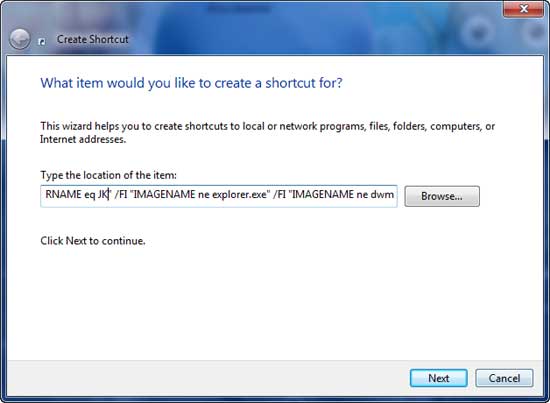
taskkill /F /FI "USERNAME eq JK" /FI "IMAGENAME ne explorer.exe" /FI "IMAGENAME ne dwm.exe"Then click ‘Next’ and Finish the settings. Right click on this newly created shortcut and select properties to change the icon. Click change icon button and choose a desired icon.
Just click on this task kill shortcut icon terminate all running programs. [Via]
Comments
Post a Comment
Please leave your valuable comment below