With the free tool CodeTwo Outlook AutoConfig, anyone can setup an email account in Microsoft Outlook, Outlook Express, Windows Mail and Windows Live Mail without any knowledge of those IMAP, POP3, SSL or TLS. The only requirement is your email address; the application will do all other settings for you in seconds.
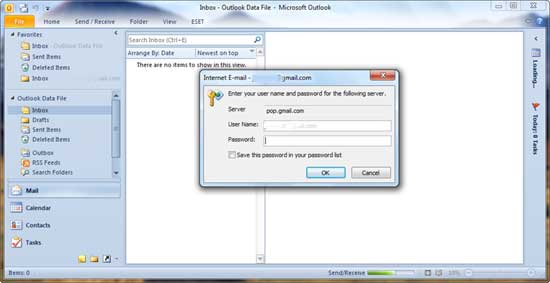
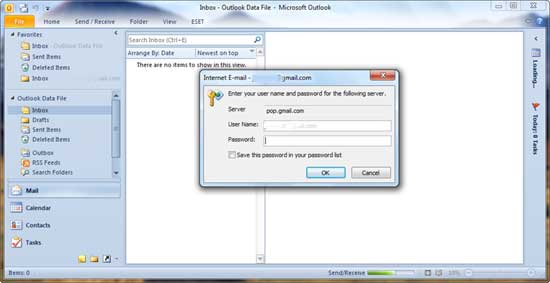
- Outlook AutoConfig is very easy to use. Just run the tool and provide your email address (if the mail client has not been used before, launch it and close it before using this tool), your display name will be suggested automatically.
- Pick the mail client you want to create, and then click ‘Create account’ button.
- Run your mail client (example - Outlook), you will be asked to enter your password. Enter your password and click OK. That’s all.
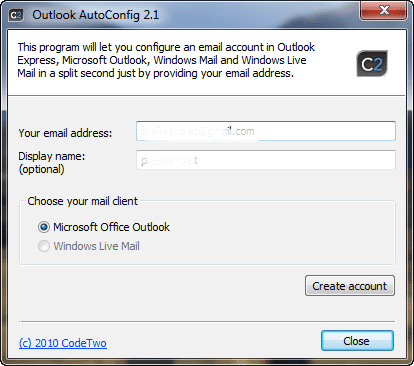
CodeTwo Outlook AutoConfig is a portable, free tool, you can download it at this link.
You can manage your emails more easily =)
ReplyDelete