The CopyFilenames utility is a context menu extension for Windows that adds a number of commands to the context menu that appears when you right click on a file or folder. These commands provide a simple way to get the names or file path of one or more files or folders into the clipboard.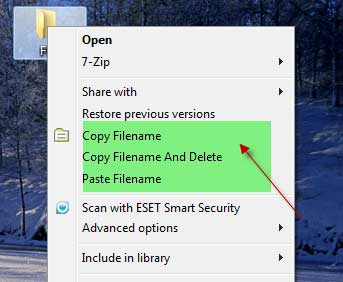
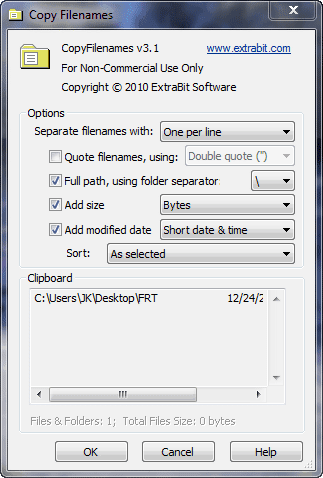
This can save a lot of time (and possible errors) when writing documents that need to refer to files. This can be particularly useful for developers, technical authors and systems administrators, for example.
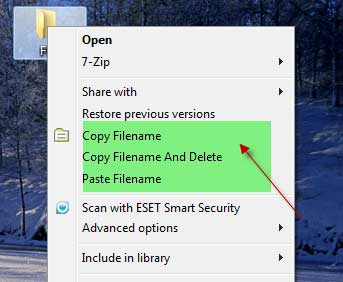
The usage is simple. After installation, right click on one or more files or folders in Windows Explorer, and choose one of the following commands:
- Copy Filenames - Copies the filenames to the Windows clipboard
- Copy Filename and Delete - Copies the filename, then deletes the file
- Paste Filename - Renames the file to the text in the clipboard
You can also copy the full path of the selected files by just holding down the SHIFT key while selecting a file or folder.
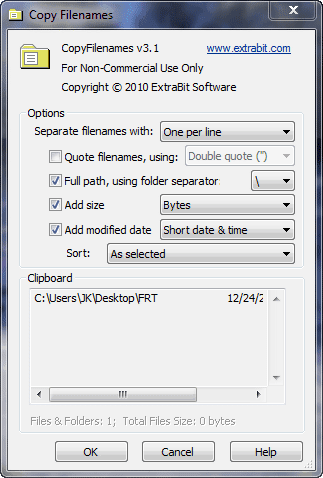
You need to enable this from the option panel. While selecting the Copy Filenames menu, hold down the CTRL key to see the Options Panel. You can download CopyFilenames at the source.
Comments
Post a Comment
Please leave your valuable comment below