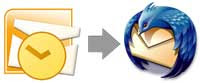 Sometimes it may be necessary for you to import all email messages and contacts from your Outlook to your new Thunderbird email client. If you’re new to Thunderbird and find this job is difficult, here is how you can do that quickly.
Sometimes it may be necessary for you to import all email messages and contacts from your Outlook to your new Thunderbird email client. If you’re new to Thunderbird and find this job is difficult, here is how you can do that quickly.To import contacts from Outlook:
- Run Thunderbird, from the main window click on Tools and then Import.
- Then click on the Address Books radio button, and then click on Next. Choose Outlook and then click on Next.
- If you get any error messages, launch Outlook and set it as the default mail client. Go back and repeat the procedure once again.
- It’ll import all the contacts successfully. Click on Finish to return to Thunderbird main window. To view the imported contact information, click on Address Book tab.
To import email messages from Outlook:
- Click on Tools and then Import.
- Click on the Mail radio button and then click on Next. Choose Outlook and then click on Next.
- It’ll show a summary of all the messages that were imported. Click on Finish to go back to the main Thunderbird window.
- It’ll create a new Outlook Mail folder in the folder list of Thunderbird (left hand side). In this folder you will find your imported messages.

Comments
Post a Comment
Please leave your valuable comment below