I think one of the very least used or never used Windows feature is password reset disk option. If you create a password for your computer, it is recommended to create a password-reset disk, so that you can use it to reset your password, if you lost it.
Here is how to create a USB password reset drive in Windows 7. It is more or less similar in Windows XP and Vista.
Here is how to create a USB password reset drive in Windows 7. It is more or less similar in Windows XP and Vista.
How to Create USB password reset disk in Windows 7?
- Insert your USB drive in your computer and format it. Don’t forget to backup the contents of your USB drive before formatting.
- Now go to Control panel - Users Accounts and Family Safety - User accounts and click “Create a password reset disk” option shown on the left pane.
- You should see ‘Forget Password Wizard’. Click on next button for further process.
- Select a drive (in our case USB device) for creating password reset disk. You can choose your pen drive location from the drop down menu. Then click on next button.
- Click Next to Start the process and click next to Finish the process.
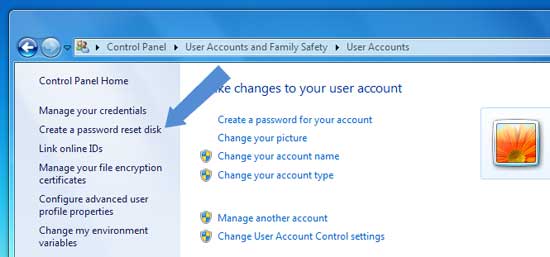
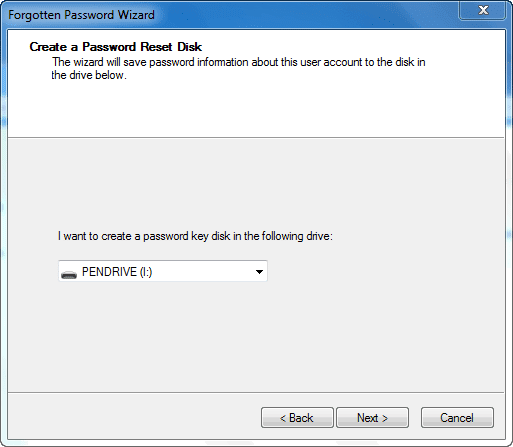
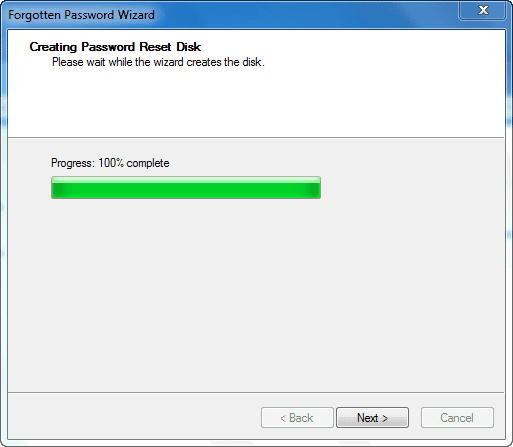
Comments
Post a Comment
Please leave your valuable comment below