Run commands on Windows help users to directly open applications, folders or documents without going through several steps. There are several run commands that you can enter directly in the Run box. However, each time you enter a command into Run box, it will be saved in Windows registry.
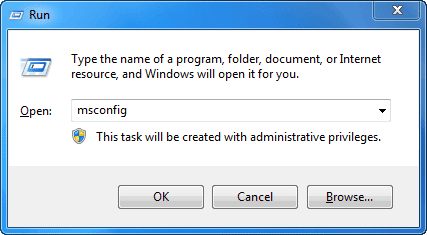
Besides, you can also edit the MRU list (Most recently used) of the windows run-dialog with this tool.
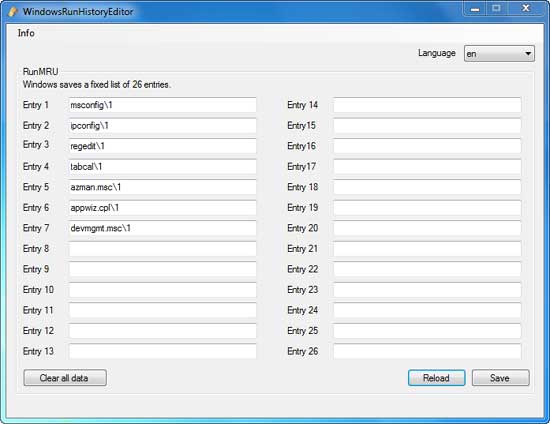
How to use WindowsRunHistoryEditor?
1. It is a portable tool, so no installation needed. Download and unzip it, then run the executable.
2. It will automatically load and display last 26 entries of Run box history on your Windows PC. You can click each one to edit and save data.
3. To clear all history listing of Run box on your computer, click ‘Clear all data’ button.
Interested users can download WindowsRunHistoryEditor free at source here.
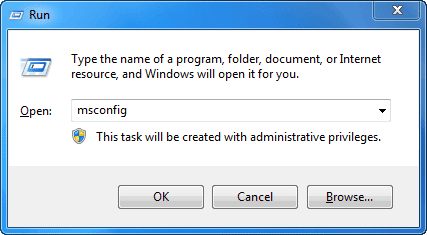
Besides, you can also edit the MRU list (Most recently used) of the windows run-dialog with this tool.
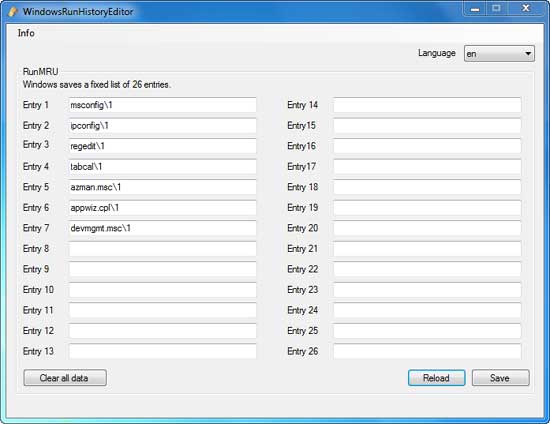
How to use WindowsRunHistoryEditor?
1. It is a portable tool, so no installation needed. Download and unzip it, then run the executable.
2. It will automatically load and display last 26 entries of Run box history on your Windows PC. You can click each one to edit and save data.
3. To clear all history listing of Run box on your computer, click ‘Clear all data’ button.
Interested users can download WindowsRunHistoryEditor free at source here.
Comments
Post a Comment
Please leave your valuable comment below