A Firewall is must have security tool that monitors incoming and outgoing traffic on a network and prevents unauthorized access from other sources. Windows 7 has a good built-in firewall, but many users don’t know how to use it well. Here is a simple to use tool called Windows Firewall Notifier that lets you create firewall rules on the fly.
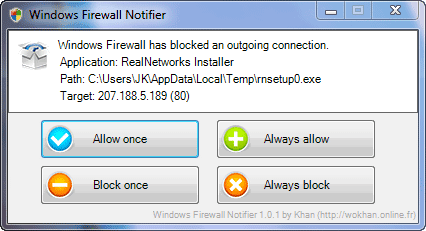
How to use Firewall Notifier
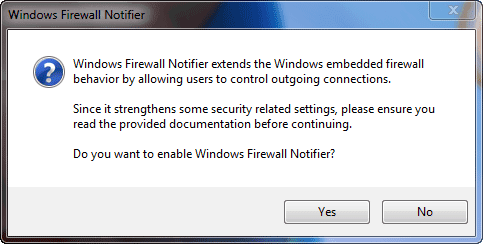
Just click on the balloon tip to set a desired rule for it. You can select ‘Always block’, ‘Block Once’, ‘Always enable’ or ‘Enable Once’ as per you choice.
Warning: Be careful while selecting a rule. If you misuse a firewall rule, you cannot access the internet or use a service properly. However, you can uninstall the tool and restore the default settings.
Uninstalling Firewall Notifier:
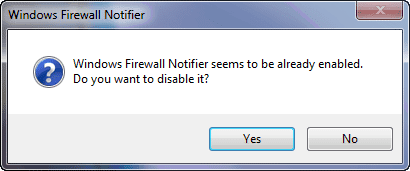
To uninstall it, just double click the Firewall Notifier exe, and click ‘Yes’ button to disable it. Then delete the exe file.
You can download Windows Firewall Notifier at source here.
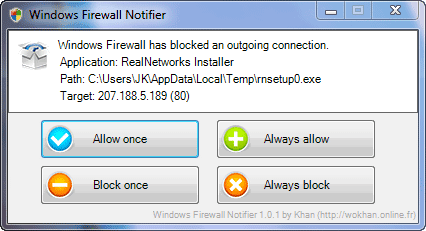
How to use Firewall Notifier
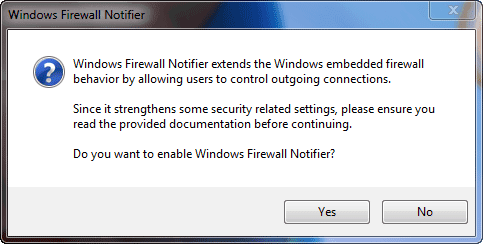
Just click on the balloon tip to set a desired rule for it. You can select ‘Always block’, ‘Block Once’, ‘Always enable’ or ‘Enable Once’ as per you choice.
Warning: Be careful while selecting a rule. If you misuse a firewall rule, you cannot access the internet or use a service properly. However, you can uninstall the tool and restore the default settings.
Uninstalling Firewall Notifier:
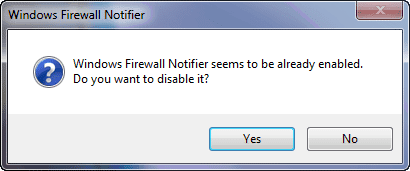
To uninstall it, just double click the Firewall Notifier exe, and click ‘Yes’ button to disable it. Then delete the exe file.
You can download Windows Firewall Notifier at source here.
Comments
Post a Comment
Please leave your valuable comment below