Performing your daily computer tasks with keyboard instead of mouse can save you a lot of time and boost your working power. Every application has its own set of keyboard shortcuts but many of them are difficult to remember. However, if you can customize them as per your needs you can easily recall them. Here is how you can customize Firefox keyboard shortcuts to perk up your browsing experience.
Install the Customizable Shortcuts on your Firefox. Then, go to Options menu (click orange start icon and select Options). Here you can see a new option Shortcut tab. Click on it.
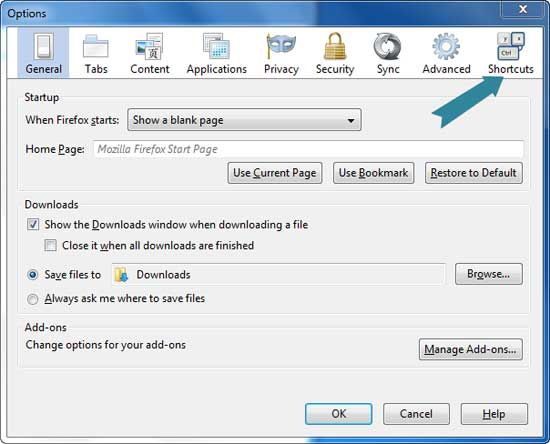
Now you will see Firefox’s default keyboard shortcuts. To customize any shortcuts show in the list, double click on a shortcut and then type the key combination you prefer to use.
For example, to delete recent history in Firefox, the default shortcut is Ctrl + Shift + Delete, but you can customize it to any that you prefer, for instance enter D and click OK to save the settings. Now you can use your new shortcuts key to delete your browsing history.
Note: You can always reset all keyboard shortcuts by using the Reset option.
How to Customize Your Own Keyboard Shortcuts For Firefox
Install the Customizable Shortcuts on your Firefox. Then, go to Options menu (click orange start icon and select Options). Here you can see a new option Shortcut tab. Click on it.
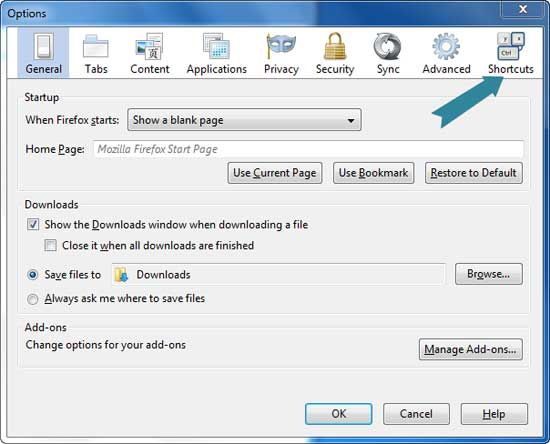
Now you will see Firefox’s default keyboard shortcuts. To customize any shortcuts show in the list, double click on a shortcut and then type the key combination you prefer to use.
For example, to delete recent history in Firefox, the default shortcut is Ctrl + Shift + Delete, but you can customize it to any that you prefer, for instance enter D and click OK to save the settings. Now you can use your new shortcuts key to delete your browsing history.
Note: You can always reset all keyboard shortcuts by using the Reset option.

Comments
Post a Comment
Please leave your valuable comment below