Snap is a new multi-tasking feature for Windows 8 that allows users to run two programs at once. Snap enables you to run two Start Screen apps or one start screen app and one desktop app at the same time. This feature only supports high resolution (1366×768 or above pixel) PCs. However, if you have a low resolution monitor, you can also tryout this feature.
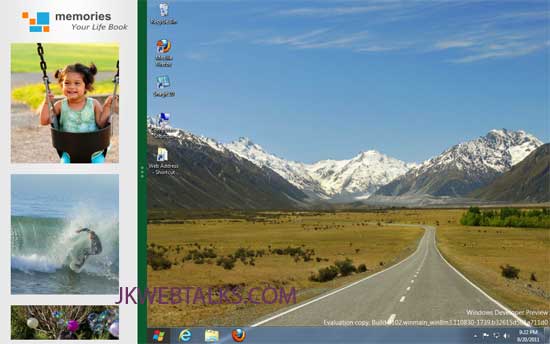
There are two simple methods for you to try Windows 8 Snap feature on unsupported resolutions:
Windows 8 Snap Enabler is a small app that allows you to enable snap feature on Windows 8 Developer Preview with low resolution monitor.
Download and run the tool, click “Enable Windows 8 Snap Feature” to enable and click “Disable Windows 8 Snap Feature” to disable this feature.
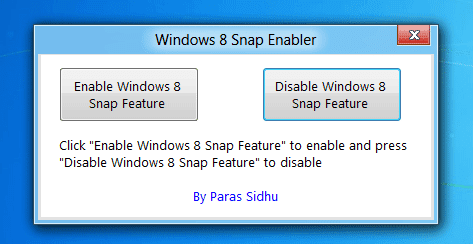
You can also force enable snap on unsupported machines with some registry modifications. For that,
Type regedit in the Run Command box (Win + R) and hit enter. Navigate to HKEY_CURRENT_USER –Software / Microsoft / Windows /CurrentVersion /ImmersiveShell and create a new key AppPositioner under ImmersiveShell.
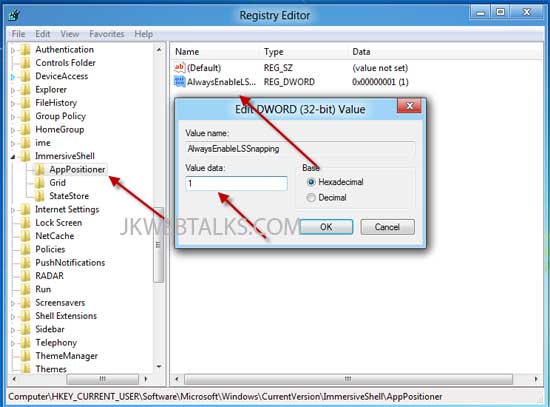
Select AppPositioner and in the right pane create a new DWORD AlwaysEnableLSSnapping and set its value 1. Restart your computer to activate this feature. (via)
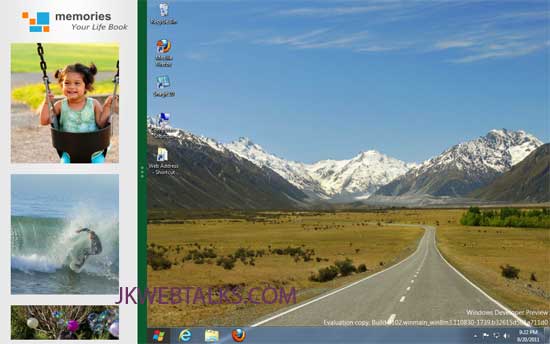
There are two simple methods for you to try Windows 8 Snap feature on unsupported resolutions:
Windows 8 Snap Enabler is a small app that allows you to enable snap feature on Windows 8 Developer Preview with low resolution monitor.
Download and run the tool, click “Enable Windows 8 Snap Feature” to enable and click “Disable Windows 8 Snap Feature” to disable this feature.
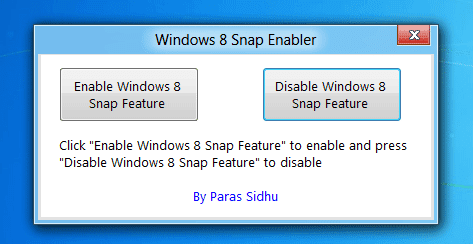
You can also force enable snap on unsupported machines with some registry modifications. For that,
Type regedit in the Run Command box (Win + R) and hit enter. Navigate to HKEY_CURRENT_USER –Software / Microsoft / Windows /CurrentVersion /ImmersiveShell and create a new key AppPositioner under ImmersiveShell.
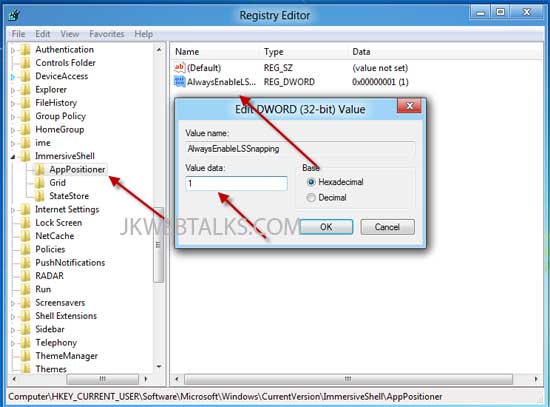
Select AppPositioner and in the right pane create a new DWORD AlwaysEnableLSSnapping and set its value 1. Restart your computer to activate this feature. (via)
Comments
Post a Comment
Please leave your valuable comment below