In Private browsing mode, your browser won't keep any identification of your browsing activities (search history, download history, web form history, cookies, or temporary internet files) in your computer. However, though you can quickly switch to private browsing mode in Firefox (Ctrl + Shift + P) there is no option to switch individual link in private browsing mode. Here is how you can do that.
‘Open in Private Browsing Mode’ is a small extension for Firefox that enables an option in Firefox’s right click menu to launch any link into private browsing mode, while you’re in normal browsing mode.
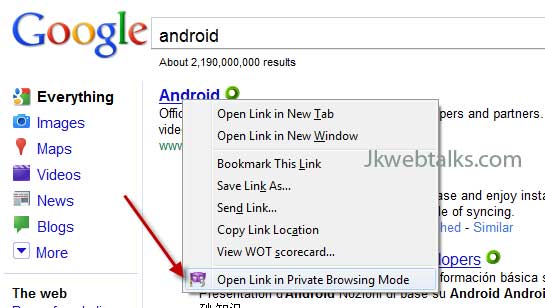
It is very simple to use. Install the restartless add-on ‘Open in Private Browsing Mode’. Then, while browsing in normal mode, just right-click on a link and select "Open Link in Private Browsing mode" option. Firefox will switch to Private Browsing and automatically open the link you selected.
You can download the add-on from Mozilla add-on website. [Via]
‘Open in Private Browsing Mode’ is a small extension for Firefox that enables an option in Firefox’s right click menu to launch any link into private browsing mode, while you’re in normal browsing mode.
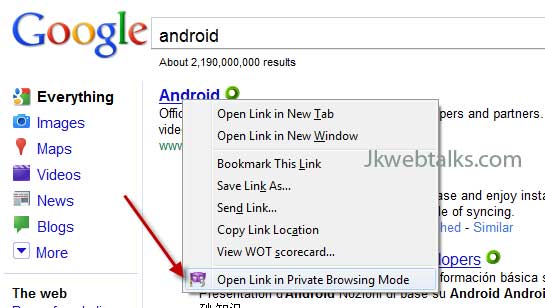
It is very simple to use. Install the restartless add-on ‘Open in Private Browsing Mode’. Then, while browsing in normal mode, just right-click on a link and select "Open Link in Private Browsing mode" option. Firefox will switch to Private Browsing and automatically open the link you selected.
You can download the add-on from Mozilla add-on website. [Via]
Comments
Post a Comment
Please leave your valuable comment below