WinUSB Maker is a portable, freeware tool that helps you make any USB Device as bootable with Windows Setup. It is quite easy to use and compatible with Windows 7, Windows 8 and Windows Server 2008 (32bit/64bit). With this tool, you can make bootable USB drive from Windows Setup DVD, Setup Folder or ISO Image file.
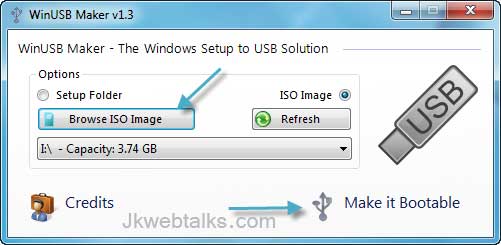
It will automatically format your USB drive (in NTFS) and begin to transfer file from Windows Setup.
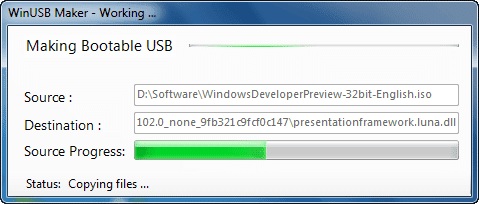
WinUSB Maker can be downloaded free at developer’s web site. (via)
How to Create Bootable USB With WinUSB Maker?
Download and extract the WinUSB Maker zip file. Run the WinUSB Maker exe and choose your Windows Setup file (Setup folder/DVD or ISO image). Then browse Setup folder/ISO image and click ‘Make it Bootable’ option.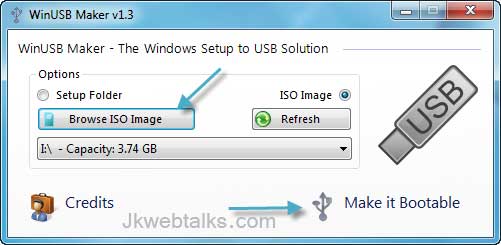
It will automatically format your USB drive (in NTFS) and begin to transfer file from Windows Setup.
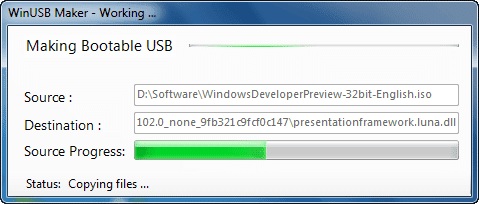
Features of WinUSB Maker
- Format in NTFS System; make the device boot sector, equals to HDD
- Support devices up to 1TB and external HDDs
- Capture only removable devices and identify compatible setup folders
- Force dismount for all devices, forcing the format if the device is in use
Benefits of bootable USB drive
Installing Windows from a USB flash drive is much faster as compared to installing from a CD/DVD (a high-speed flash drive would make a difference). Moreover, it is quite useful, if you want to reinstall an operating system from time to time on a Netbook or Ultra portable laptop that has no optical drive.WinUSB Maker can be downloaded free at developer’s web site. (via)
how to copy ISO image to USB
ReplyDelete