The new redesigned Google bar is very attractive and enable us to easily navigate between Google services. However, the order of listed items may not be convenient for you. Here is how to customize the order of items in the new redesigned Google bar.
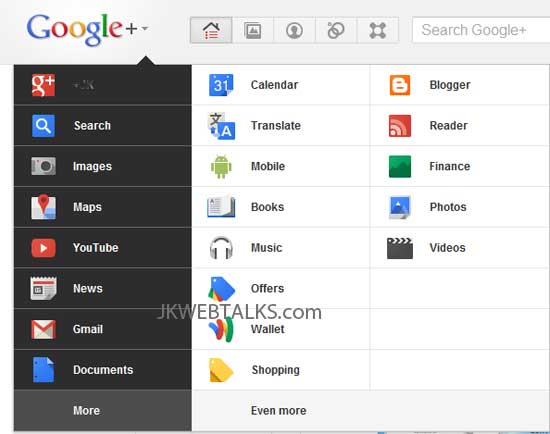
In order to rearrange the items on the new Google bar, you need to install a small chrome extension called ‘Big G Drop Down Sorter’ (If you do not have the new bar yet, this extension will enable it).
How to use Big G Drop Down Sorter chrome extension:
1. After installation, restart your Chrome browser.
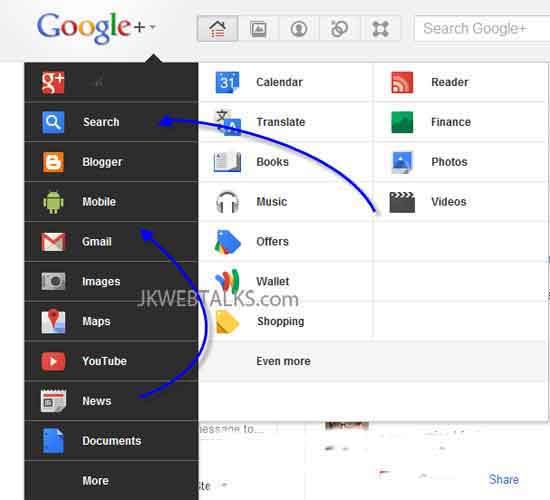
2. To rearrange items, just drag and drop links. You can also add items from the ‘more’ or ‘even more’ pages.
Note: Currently it works only on google.com domains and does not work in Gmail.
You can install the extension from Chrome Webstore.
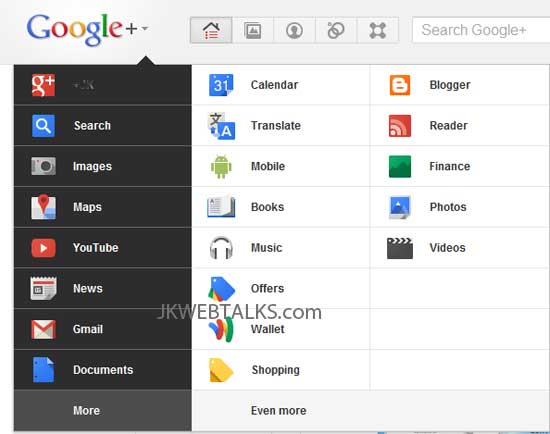
In order to rearrange the items on the new Google bar, you need to install a small chrome extension called ‘Big G Drop Down Sorter’ (If you do not have the new bar yet, this extension will enable it).
How to use Big G Drop Down Sorter chrome extension:
1. After installation, restart your Chrome browser.
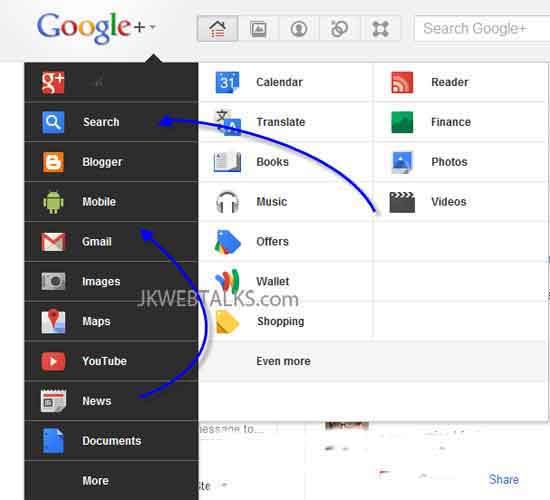
2. To rearrange items, just drag and drop links. You can also add items from the ‘more’ or ‘even more’ pages.
Note: Currently it works only on google.com domains and does not work in Gmail.
You can install the extension from Chrome Webstore.
Comments
Post a Comment
Please leave your valuable comment below