When you downloading photos, music, videos or software from the internet, all file types are downloaded in a common download folder. To sort them out, normally, you need to manually move them into different locations as per the file type. However, if you want, you can easily automate this process. Here is how it is.
Download Mover is a little, portable tool that checks one or more directories in regular intervals for new files and move these files to another location. Just download, unzip and run it.
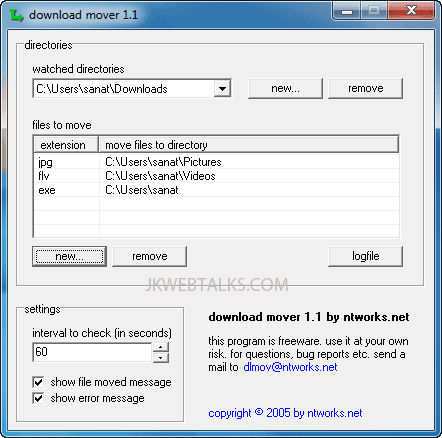
1. Near the field ‘watched directories’ click ‘New’ and then navigate to the download folder and click OK to save it (any number of folders can be added).
2. Then click ‘New’ in ‘files to move’ and specify a file type. For example, zip, jpg , flv, etc. and click ‘Next’.
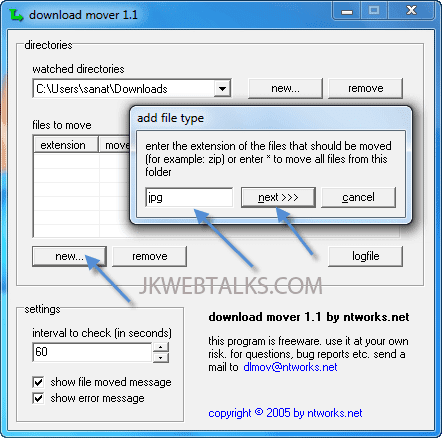
3. Then, navigate to the target folder (must have been already created) and click OK to save the settings.
Note -1: To start with Windows, you need to put a program link to Windows Startup folder. (Right-click Download Mover exe and select Create Shortcut. Then,drag and drop this shortcut into Startup folder)
Note -2: This is an old program, however works well with Windows 7.
You can download Download Mover from developer’s website for free.
Download Mover is a little, portable tool that checks one or more directories in regular intervals for new files and move these files to another location. Just download, unzip and run it.
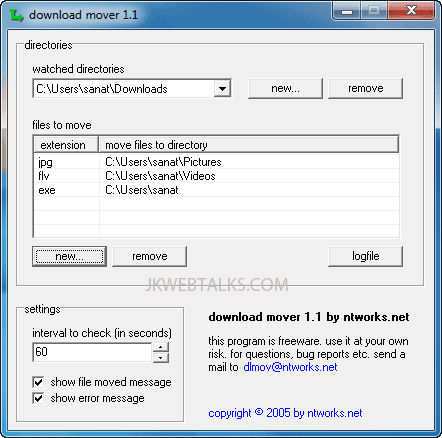
1. Near the field ‘watched directories’ click ‘New’ and then navigate to the download folder and click OK to save it (any number of folders can be added).
2. Then click ‘New’ in ‘files to move’ and specify a file type. For example, zip, jpg , flv, etc. and click ‘Next’.
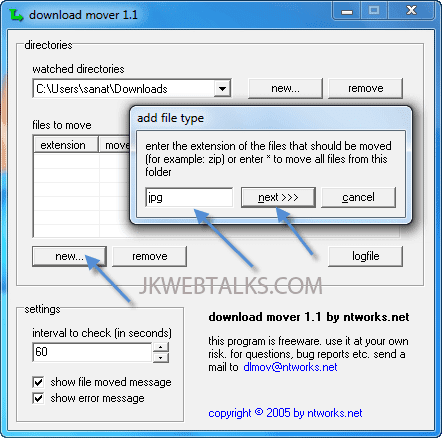
3. Then, navigate to the target folder (must have been already created) and click OK to save the settings.
Note -1: To start with Windows, you need to put a program link to Windows Startup folder. (Right-click Download Mover exe and select Create Shortcut. Then,drag and drop this shortcut into Startup folder)
Note -2: This is an old program, however works well with Windows 7.
You can download Download Mover from developer’s website for free.
Comments
Post a Comment
Please leave your valuable comment below