If you are one of those who have a habit of collecting loads of photos from the internet and other sources, it may happen that you have too many duplicates also on your computer. There are many tools to find and delete duplicate image file from your computer, here is a very easy to use, zero configurable tool called Image Comparator to make things a lot more easier.
Image Comparator is a tiny tool (50KB) and is able to find and delete duplicate images from a Windows computer. It supports popular image formats such as JPG, BMP, PNG, GIF, TIF, and ICO.
It is quite easy to use. Download, unzip and run the tool (Required .NET Framework 4.0.). Select image folder by clicking ‘Add folder’ button (you can add multiple image folders), then click ‘Find duplicates’ button.
It will scan and list duplicate items. Just select the duplicates and delete it by clicking ‘Delete selected’ button.
Image Comparator can be downloaded from developer’s website here.
Image Comparator is a tiny tool (50KB) and is able to find and delete duplicate images from a Windows computer. It supports popular image formats such as JPG, BMP, PNG, GIF, TIF, and ICO.
It is quite easy to use. Download, unzip and run the tool (Required .NET Framework 4.0.). Select image folder by clicking ‘Add folder’ button (you can add multiple image folders), then click ‘Find duplicates’ button.
It will scan and list duplicate items. Just select the duplicates and delete it by clicking ‘Delete selected’ button.
Image Comparator can be downloaded from developer’s website here.
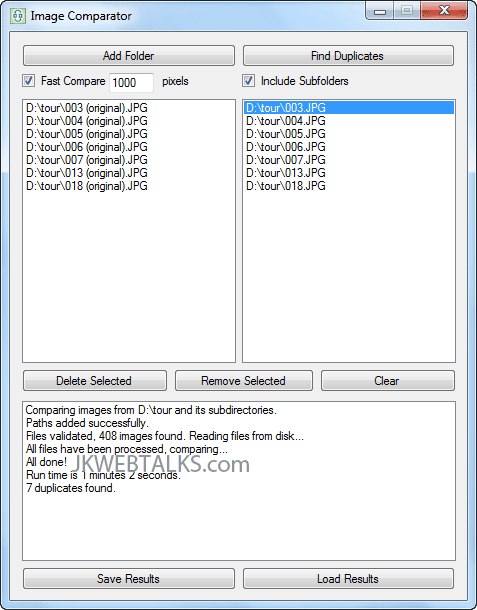
Comments
Post a Comment
Please leave your valuable comment below