All major browsers have built-in pop-up blocker (also pop-under blocker), which blocks annoying pop-up windows that appear automatically without your permission while browsing some web sites. However, it may not always work with all websites and continue to show pop-ups using uncovered methods (JavaScript & other annoyances), even if you have installed the popular Adblock extension.
If you like to block all types of pop-ups, including alert, prompt and confirm boxes that appears while clicking on a webpage, in Google Chrome you can do that with Better Pop Up Blocker extension.
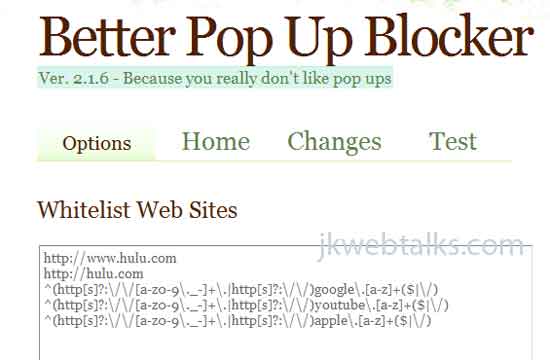
This extension improves Google Chrome’s built-in pop up blocker. As Chrome often misses JavaScript pop-ups on picture/video hosting sites and sites that advertise poker, this extension may useful in such places.
Better Pop Up Blocker is very easy to use, just install it from Chrome Web Store and an icon (a blue block) will show up in the URL bar.
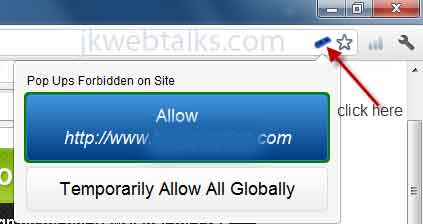
However, if there is a site that you want to allow pop ups on, (for example some banking sites that use pop-ups for important features) just click the Better Pop Up Blocker icon and select the action you want (see screenshot above).
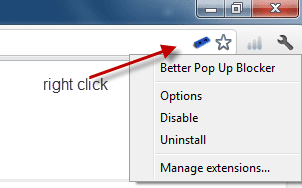
Advanced users can configure the tool further from the option menu. For example, you can control the pop ups from plug-ins such as Flash. For that, just right click the icon and select Option, then enable or disable any feature and save your settings.
You can test your browser's ability to block javascript pop ups at: http://optimalcycling.com/other-projects/better-pop-up-blocker/#test. Click somewhere in the green space/text/image to test.
Better Pop Up Blocker can be downloaded from Chrome Web Store.
If you like to block all types of pop-ups, including alert, prompt and confirm boxes that appears while clicking on a webpage, in Google Chrome you can do that with Better Pop Up Blocker extension.
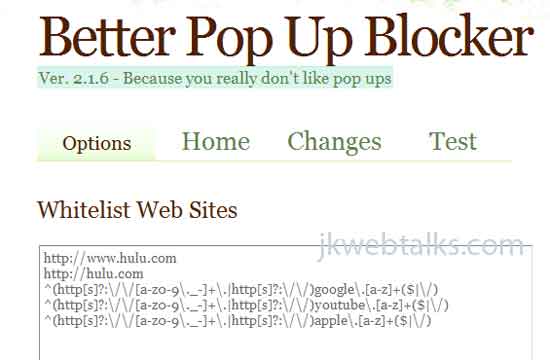
This extension improves Google Chrome’s built-in pop up blocker. As Chrome often misses JavaScript pop-ups on picture/video hosting sites and sites that advertise poker, this extension may useful in such places.
Better Pop Up Blocker is very easy to use, just install it from Chrome Web Store and an icon (a blue block) will show up in the URL bar.
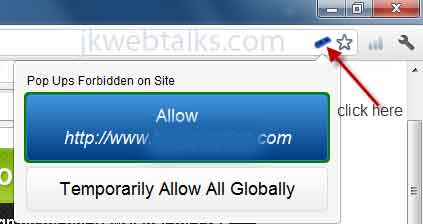
However, if there is a site that you want to allow pop ups on, (for example some banking sites that use pop-ups for important features) just click the Better Pop Up Blocker icon and select the action you want (see screenshot above).
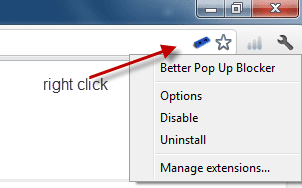
Advanced users can configure the tool further from the option menu. For example, you can control the pop ups from plug-ins such as Flash. For that, just right click the icon and select Option, then enable or disable any feature and save your settings.
You can test your browser's ability to block javascript pop ups at: http://optimalcycling.com/other-projects/better-pop-up-blocker/#test. Click somewhere in the green space/text/image to test.
Better Pop Up Blocker can be downloaded from Chrome Web Store.
Comments
Post a Comment
Please leave your valuable comment below