Many of us often share a computer with family members, friends and colleagues. However, sometimes you may want to protect your browser from use by unauthorized persons. For example, you may want to hide your bookmarked sites and other personal stuffs from others. Here is how to password protect your Google Chrome browser.
Simple Startup Password is a little extension for Chrome that enables you to password protects your favorite browser from unauthorized users. After installing this extension, each time you start your browser will need to provide the password you set.
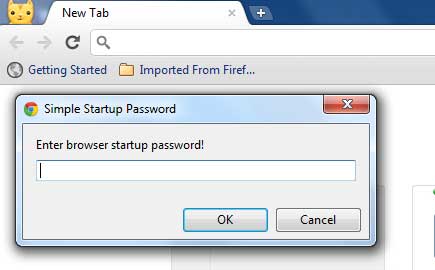
Note: Yes, you can create multiple user profiles on Google Chrome to keep your bookmarks, themes, and other settings separate from each other, but that does not mean no one can access your profile.
If you don’t know how to create multiple user profile on Chrome, here is how it is.
1. Click the wrench icon on the Chrome’s toolbar.
2. Select Options (Preferences on Mac and Linux).
3. Click Personal Stuff.
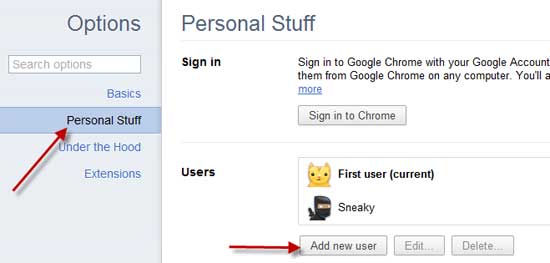
4. In the “Users” section, click Add new user. A new window for the user appears, with a special icon for the user in the top corner. Users can mange each account by clicking on this icon.
Simple Startup Password can be installed from Chrome Web Store.
Simple Startup Password is a little extension for Chrome that enables you to password protects your favorite browser from unauthorized users. After installing this extension, each time you start your browser will need to provide the password you set.
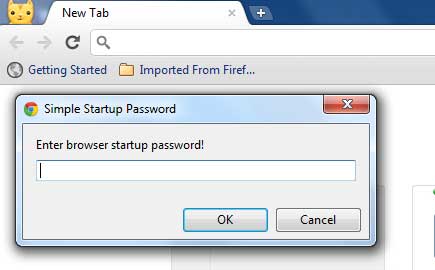
Note: Yes, you can create multiple user profiles on Google Chrome to keep your bookmarks, themes, and other settings separate from each other, but that does not mean no one can access your profile.
If you don’t know how to create multiple user profile on Chrome, here is how it is.
1. Click the wrench icon on the Chrome’s toolbar.
2. Select Options (Preferences on Mac and Linux).
3. Click Personal Stuff.
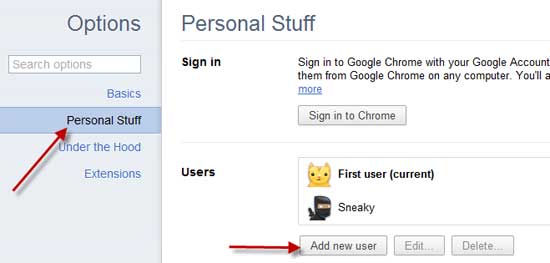
4. In the “Users” section, click Add new user. A new window for the user appears, with a special icon for the user in the top corner. Users can mange each account by clicking on this icon.
Simple Startup Password can be installed from Chrome Web Store.
Comments
Post a Comment
Please leave your valuable comment below