The forthcoming Windows 8 has a whole new look and design. Tiled interface, start screen, new Screen Lock and Login screen, etc are few examples. If you like to try some of its impressive features in your Windows 7, you can customize it with some third-party tools. WinLockPro is such a tool that brings Windows 8 Screen Lock and Login in Windows 7
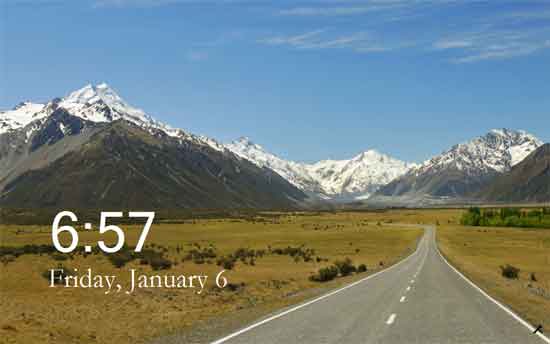
WinLockPro is a free tool that lets you enable Window 8 Screen Lock and Login screen in Windows 7. If are getting board with the normal user interface of Windows 7, just try this tool.
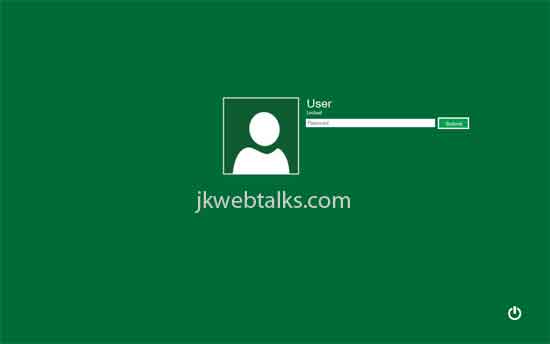
Download and install WinLockPro. Installation is just like any other program. Run the program and click setting menu (right click on the tray icon and select Settings).
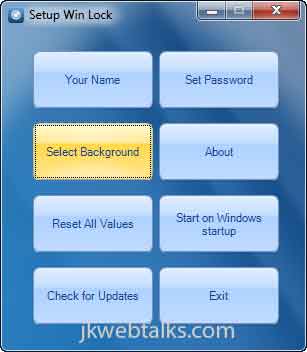
From the setting menu, choose desired background image for Lock Screen, and enter your name and password.
If you want to start the program with Windows, choose the option ‘Start on Windows startup’
WinLockPro can be downloaded (18MB) from the source here.
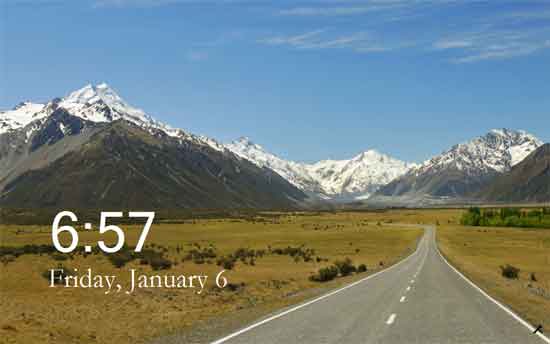
WinLockPro is a free tool that lets you enable Window 8 Screen Lock and Login screen in Windows 7. If are getting board with the normal user interface of Windows 7, just try this tool.
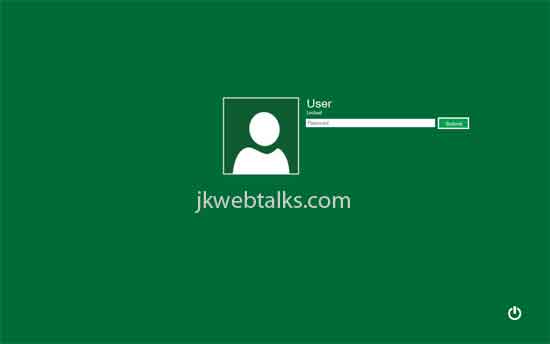
Download and install WinLockPro. Installation is just like any other program. Run the program and click setting menu (right click on the tray icon and select Settings).
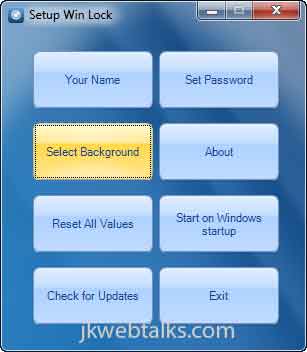
From the setting menu, choose desired background image for Lock Screen, and enter your name and password.
If you want to start the program with Windows, choose the option ‘Start on Windows startup’
WinLockPro can be downloaded (18MB) from the source here.

Comments
Post a Comment
Please leave your valuable comment below